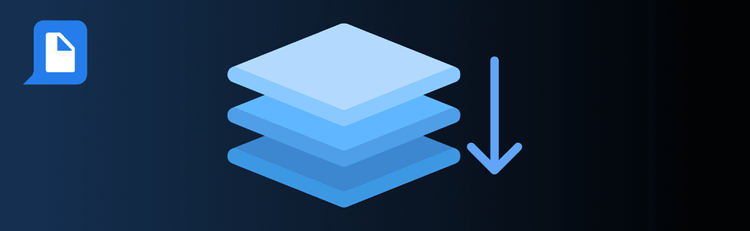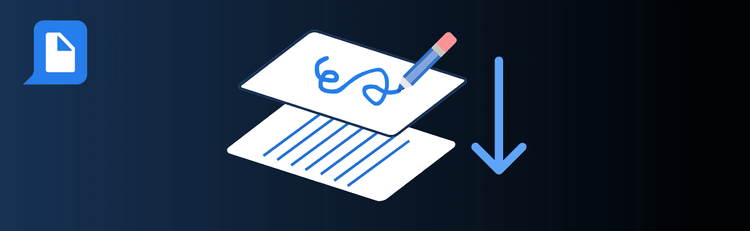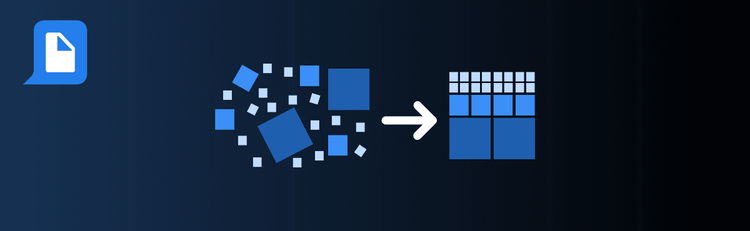
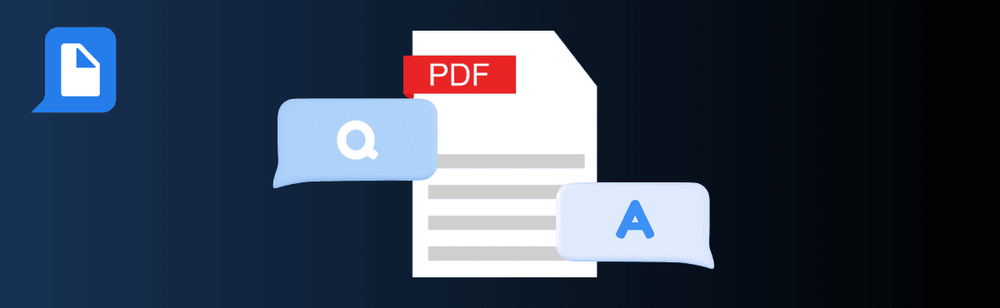
Ask, Analyze, Extract: How to Maximize pdfAssistant’s Chat Feature
Need to find answers *fast* in a long PDF? Whether you’re looking for a quick summary, a key data point, or an expert-level insight, pdfAssistant’s Chat with PDF feature turns any document into an interactive conversation. Ask questions in plain language and get instant, intelligent answers—no scrolling required.
New to this feature? Check out our full guide on How to Chat with PDFs and Get Key Insights.
Top Quick Tips to Get the Most from Chat with PDF
1. Upload the Right PDF for Your Goal
The Tip: Start with a document that matches your information needs.
How to Do It: Whether it's a contract, research study, white paper, or business report, having the right source material ensures your questions get meaningful answers. If you’re unsure which file to use, ask yourself: “What do I really need to know?”
2. Ask Clear, Specific Questions
The Tip: The more focused your question, the more precise your answer.
Examples:
- Too broad: “What is this about?”
- Better: “What are the three main arguments in this executive summary?”
- Best: “On which page are the revenue projections discussed, and what are the projected figures for 2026?”
3. Iterate if Needed—It’s a Conversation!
The Tip: Don’t be afraid to ask follow-ups.
What to Say:
- “That summary is helpful—can you break it down into bullet points?”
- “Can you explain that section in simpler terms?”
- “Which parts of the document support that conclusion?”
Refining your queries helps pdfAssistant deliver deeper and more relevant insights.
4. Use Built-In Smart Features to Go Even Further
The Tip: Enhance your experience by combining Chat with PDF with other tools built into pdfAssistant.
What to Try:
- Automatic Summarization – Quickly understand the gist of long documents without reading line-by-line.
- Content Translation – Instantly translate document content for global accessibility.
5. Tailor Your Questions to Your Industry
The Tip: Use your field’s context to get insights that matter most to your role.
Industry-Specific Ideas:
- Business: “What strategic recommendations are made in this business plan?”
- Legal: “What are the termination clauses in this contract?”
- Healthcare: “Summarize the clinical trial results in this study.”
Ready to Get More Done in Less Time?
By using these tips with pdfAssistant’s Chat with PDF, you’ll spend less time searching and more time doing. Ask smarter, work faster, and get exactly what you need from your documents—without the busywork.