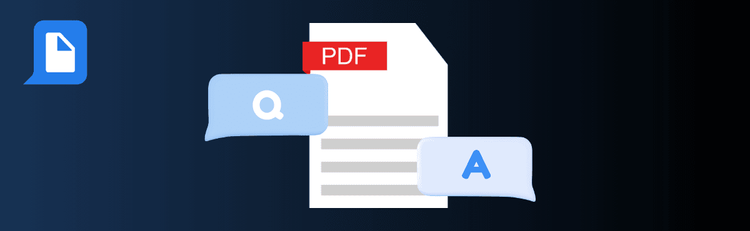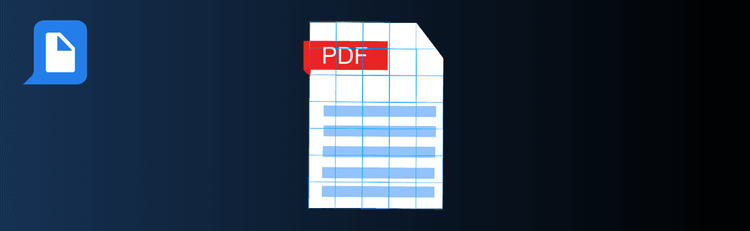
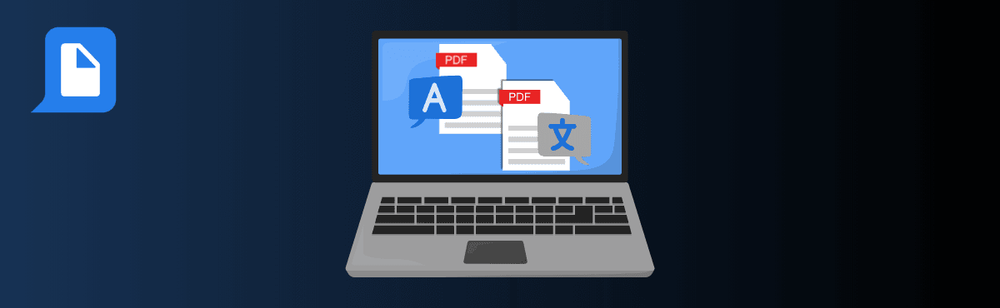
Mastering PDF Translation with pdfAssistant: Best Practices for Accuracy & Efficiency
Need to make your PDF accessible across languages? With pdfAssistant’s AI-powered translation feature, you can break language barriers while maintaining document layout and formatting. Whether you're translating for international clients, regulatory compliance, or global teams, these expert tips will help ensure clarity, accuracy, and professionalism in every translated file.
Top Quick Tips for High-Quality PDF Translations with pdfAssistant
1. Make Sure Your PDF Is Translation-Ready
The Tip: Translation starts with readable content—AI can’t translate what it can’t read.
How to Do It: Upload a PDF with selectable text. If your document is scanned or image-based, use OCR first by telling pdfAssistant: “Run OCR before translating this PDF.” Also, remove unnecessary formatting or special characters that might confuse the translation model.
2. Specify Your Source and Target Languages
The Tip: Be clear about the languages involved to boost translation accuracy.
What to Say: “Translate this PDF from German to English” or “Convert this document from Spanish to French.” For industry-specific documents, follow up with a clarifier like, “This is a medical report” to help pdfAssistant handle domain-specific vocabulary more effectively.
3. Edit for Nuance and Accuracy
The Tip: AI translations are fast—but a quick manual check goes a long way.
How to Do It: Review the output for proper names, regional idioms, or sensitive phrases that may not fully translate. For business, legal, or technical documents, post-edit key sections to ensure consistency and professionalism.
4. Save and Share Like a Pro
The Tip: Once the translation meets your standards, lock in your work.
How to Do It: Ask pdfAssistant to save the translated document in PDF format. Review page layout to ensure nothing has shifted during the process. Then, confidently share your multilingual document knowing it’s accurate and presentation-ready.
Want to Learn More?
Explore the full potential of this feature in our step-by-step guide to translating PDFs online with AI.
Bridge Language Gaps with Ease
With these quick tips, you’ll unlock faster, smarter, and more accurate PDF translations—making global communication easier than ever with pdfAssistant.