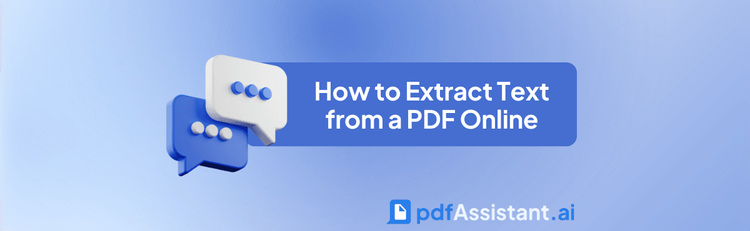

How to Merge PDFs Online
Managing multiple PDF files can often be cumbersome. When you have several related documents that need to be shared, presented, or archived as a single, organized unit, merging them into one cohesive file is the ideal solution. With pdfAssistant, merging PDFs online has never been easier, streamlining your workflow and improving document management.
Why Merging PDFs Matters
Merging PDFs is crucial for streamlining workflows when you have multiple related documents that need to be shared or presented as one cohesive file. Whether you're handling business proposals, legal contracts, or educational resources, combining documents makes them easier to manage, navigate, and share. Beyond simply joining entire files, the ability to select specific pages or page ranges from different PDFs allows you to assemble highly customized and precise documents, ensuring only relevant information is included.
In industries where efficient document management is key, merging PDFs saves time and ensures that all the relevant information is in one file, reducing complexity and making collaboration seamless. For more valuable insights, check out our quick tip: Merge Separate PDFs into a Single, Organized Document.
Benefits of Using pdfAssistant to Merge PDFs
- No Software Installation Required: Unlike traditional PDF tools, pdfAssistant doesn't require cumbersome software installations or navigating through complex menus. Merge PDFs directly online from any device.
- Efficient and Intuitive: With pdfAssistant, merging PDFs is as easy as a conversation. Just upload, confirm the order, and download the merged file—no more dealing with complicated software.
- Precision Document Assembly: Combine whole PDF files, or select specific pages and page ranges from multiple documents to create a perfectly customized new PDF. You can even reorder or duplicate pages as needed.
- Compatible and Seamless: The final PDF retains the quality and formatting of your original documents. This functionality is powered by the pdfRest Merge PDFs REST API tool, built on the Adobe® PDF Library™ — which can join together any number of full PDF files or specified pages from separate documents into a consolidated PDF.
- Secure & Private: Your files are processed using industry-standard security practices, including encryption in transit and at rest. For your convenience, files are stored for 24 hours to allow for downloads and continued processing, after which they are permanently deleted without any trace remaining, ensuring your privacy.
Merge PDFs Online - Step-by-Step Instructions:
- Sign Up for Free to Get Started
- Start a conversation with pdfAssistant.
- Type: "I need to merge multiple PDF files into one."
- Upload the PDF files you want to merge. You can upload them one by one.
- Specify the order of the files and which pages you want to include. For example, you can say: "Merge File A (all pages), then File B (pages 3-5), then File C (page 10)," or "Merge File X, but only include odd pages."
- pdfAssistant will process the files and provide a download link to the merged PDF.
Industry Use Cases for Merging PDFs
⚖️ Legal: Consolidating Case Files and Contracts
- Merge case documents, contracts, and amendments into one cohesive file for court submissions or client reviews.
- Consolidate client communications, evidence, and legal case files into a single, organized document for easier access.
🎓 Education: Streamlining Study Materials and Course Packs
- Merge lecture notes, research papers, and assignments into one comprehensive file for students.
- Combine e-books, study resources, and syllabi into a single document for easier access and distribution.
🏥 Healthcare: Organizing Patient Records and Medical Research
- Merge patient reports, test results, and insurance claims into a single document for comprehensive patient profiles.
- Combine medical research papers, clinical data, and observational studies for collaborative use or archiving.
🏛️ Government: Centralizing Official Documents and Reports
- Consolidate policy drafts, public notices, and comprehensive reports for efficient distribution and review.
- Merge regulatory compliance reports and legislative documents for streamlined review and public access.
🖨️ Printing: Preparing Files for Production
- Combine design files and client PDFs (e.g., artwork with instructions) into one document for batch printing.
- Merge proofs, revisions, and final artwork into one document for production, ensuring all components are together.
📈 Marketing: Creating Unified Campaign Portfolios
- Merge brochures, reports, and campaign materials into a unified PDF for client presentations or internal reviews.
- Consolidate marketing campaigns (e.g., ads, analytics, strategy documents) into a single file for easy sharing and archiving.
💰 Finance: Assembling Financial Reports and Audits
- Merge financial statements, invoices, and tax documents for audits or comprehensive filings.
- Combine performance reports, investment summaries, and market analyses into one document for stakeholders.
🏡 Real Estate: Bundling Property Information for Clients
- Merge contracts, property brochures, and legal documents for convenient client distribution.
- Combine inspection reports, appraisals, and floor plans into one easy-to-reference document for potential buyers.
🛡️ Insurance: Streamlining Claims and Policy Management
- Merge claims forms, policy details, and supporting documents for easier and faster claims processing.
- Combine policy amendments, coverage details, and client communication into one file for comprehensive record-keeping.
💻 IT: Consolidating Documentation and Logs
- Merge software documentation and troubleshooting logs into one complete guide for IT support teams.
- Combine audit reports, system logs, and technical data for internal review and compliance.
Frequently Asked Questions (FAQs) about Merging PDFs
Is it free to merge PDFs with pdfAssistant?
Yes! pdfAssistant offers free credits when you sign up, allowing you to merge PDFs for free to try out our powerful features. We also offer flexible subscription options for continued use.
Can I choose the order of the PDFs and specific pages when merging?
Yes, pdfAssistant provides extensive control over the merging process. You can specify the order of the PDF files, select specific pages or page ranges from each document, and even duplicate or reorder pages as needed, ensuring the final merged PDF is precisely what you need.
Does merging PDFs affect their original quality or formatting?
No, pdfAssistant prioritizes preserving the original quality and formatting of your PDF documents during the merge process. The tool combines the files seamlessly, ensuring that the text, images, and layout from each original PDF are maintained in the final merged document.
What types of PDFs can I merge?
You can merge various types of PDF documents, regardless of their content (e.g., text-only, image-heavy, or mixed content). pdfAssistant handles the integration of these different PDF structures into a single, unified file.
Does merging PDFs online require software installation?
No, that's one of the key advantages! pdfAssistant is an entirely online tool. You do not need to download or install any special software on your computer or device to merge your PDF files.
Is my privacy protected when merging PDFs online?
Yes, your privacy and security are paramount. Your files are processed using industry-standard security practices, including encryption in transit and at rest. For your convenience, files are stored for 24 hours to allow for downloads. After this period, they are permanently deleted without any trace remaining.
Conclusion
Merging PDFs has never been easier. With pdfAssistant, industries can streamline document management by merging multiple PDFs into one cohesive file quickly and efficiently. Forget about expensive, complicated software—pdfAssistant simplifies the entire process. Whether you're in legal, healthcare, marketing, or any other field, pdfAssistant makes merging PDFs easy, fast, and professional.
👉 Try pdfAssistant today and experience the easiest way to combine whole PDFs or individual pages into a single PDF.




