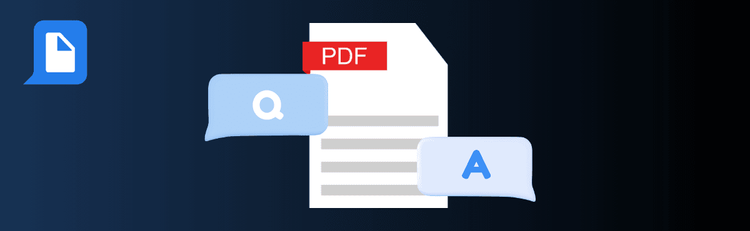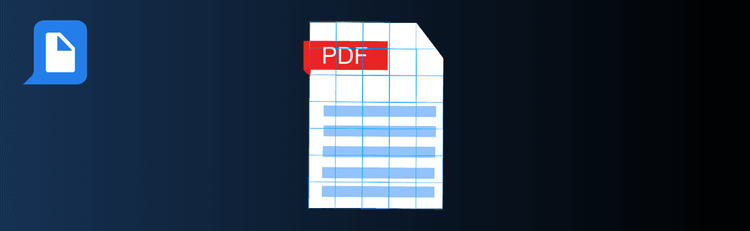
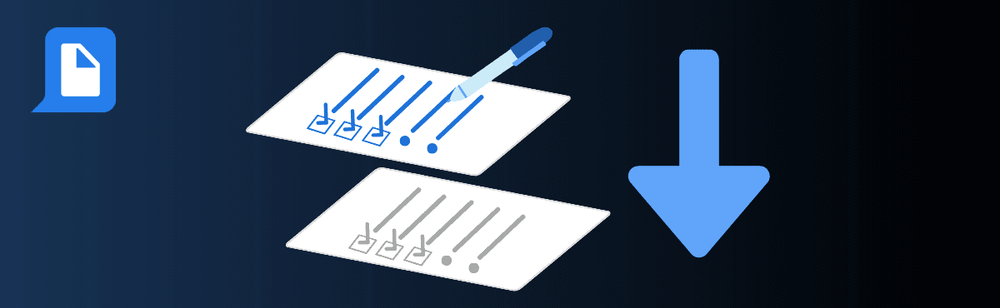
Flattening PDF Forms Made Easy: Key Steps for Reliable Results
Flattening PDF forms is a crucial step when finalizing documents for submission, archiving, or sharing. It converts interactive forms into a static format, preserving the data while preventing further edits. This process ensures the document appears consistent across devices and platforms. Here are some quick tips to help you successfully flatten PDF forms and avoid common pitfalls.
-
Complete the Form First: Ensure all fields are filled and accurate before flattening, as changes can’t be made afterward.
-
Save a Copy: Always keep an unflattened version for future edits or reference.
-
Check Form Calculations: Verify automatic calculations or dynamic fields work correctly before flattening.
-
Review for Errors: Double-check data for typos or mistakes to avoid embedding incorrect information.
-
Test the Appearance: Preview the form to ensure all elements, like checkboxes or radio buttons, display correctly post-flattening.
-
Understand Form Types: Be aware of the form type (XFA vs. AcroForm):
-
XFA Forms: Flattening XFA forms converts dynamic layouts to static, which may affect their appearance and functionality.
-
AcroForms: Typically easier to flatten without losing layout integrity, but ensure all interactive elements are checked.
-
-
Ensure Compatibility: Flattened forms are static; confirm they meet the requirements of the platform or recipient.
-
Use for Final Versions: Only flatten forms when ready to share or submit, as the process is permanent.