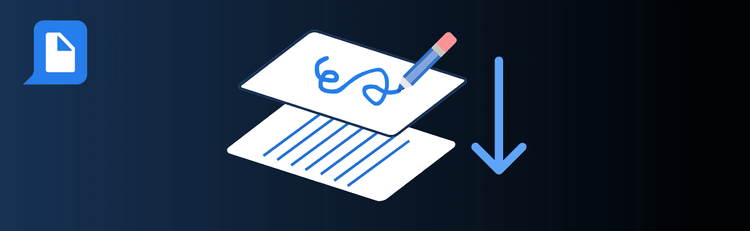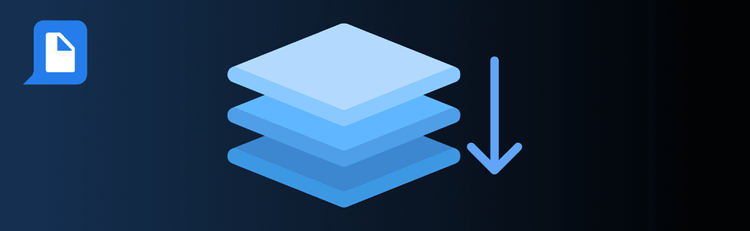

Seamless Text Addition Made Easy
Need to insert text directly into a PDF? With pdfAssistant’s AI-powered add-text feature, you can seamlessly update reports, annotate documents, or personalize files without the hassle of switching between tools. Whether you’re adding notes, headers, or important clarifications, these best practices will help you add text cleanly, precisely, and professionally.
For detailed instructions, see our complete guide: How to Add Text to a PDF Online.
Top Quick Tips for Adding Text to PDFs with pdfAssistant
1. Start with High-Quality PDFs
The Tip: Clean documents produce cleaner edits.
How to Do It: Use a PDF with sharp text and consistent formatting so your new text blends seamlessly into the layout.
2. Place Text Exactly Where You Want It
The Tip: Precise positioning keeps your document professional.
How to Do It: Tell pdfAssistant where to insert text, such as “top right corner of page 3” or “bottom center of every page.” You can even apply text across all pages for headers, disclaimers, or footers.
3. Customize Fonts, Sizes, and Colors
The Tip: Match your document’s style—or stand out intentionally.
How to Do It: Choose fonts and text sizes that align with your document. You can also request a specific color—for example, “make the text dark blue for digital use” or “use CMYK color values for print-ready accuracy.”
4. Control Width, Wrapping, and Rotation
The Tip: Format longer text blocks with care.
How to Do It: Ask pdfAssistant to wrap text within a set column width, or rotate a block of text diagonally (e.g., for “Confidential” or “Draft” stamps) to create emphasis without disrupting content.
5. Adjust Opacity for Subtle Effects
The Tip: Make text stand out—or blend in.
How to Do It: Control visibility by setting text to be bold and clear, or semi-transparent for watermark-style notes. Just say something like, “Add this note with 50% transparency.”
6. Add Notes or Annotations Clearly
The Tip: Distinguish additions from the original text.
How to Do It: Use a contrasting color or place notes in the margins to make your annotations easy to identify.
7. Support for Global Languages
The Tip: pdfAssistant handles multilingual text smoothly.
How to Do It: Insert characters from multiple languages, including right-to-left scripts like Arabic or Hebrew, while preserving readability and formatting.
8. Secure Sensitive Text Additions
The Tip: Protect confidential edits.
How to Do It: After adding text, apply password protection or encryption in pdfAssistant to safeguard sensitive information from unauthorized access.
9. Review Before Finalizing
The Tip: Always double-check your changes.
How to Do It: Preview the final PDF to confirm placement, formatting, and readability across all pages before sharing or archiving.
Want to Learn More?
Explore the full process in our guide: How to Add Text to a PDF Online.
Edit PDFs with Confidence
By following these quick tips, you’ll use pdfAssistant to add text seamlessly—keeping your documents professional, customizable, and ready to share worldwide.