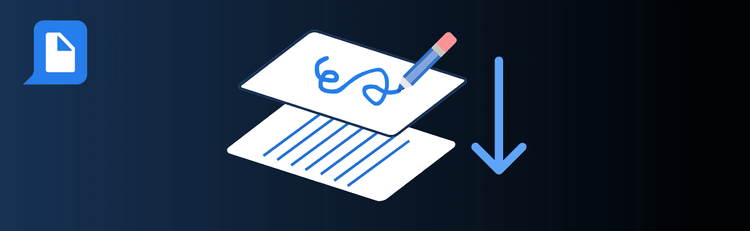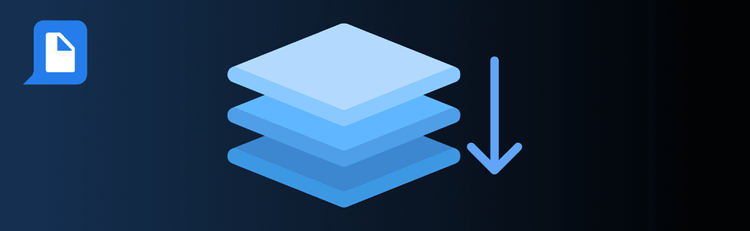
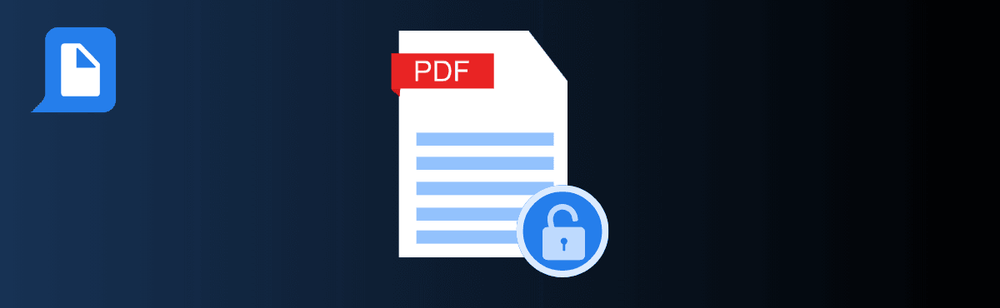
PDFs Unlocked: How to Decrypt Files Effortlessly
Need to unlock a password-protected PDF? With pdfAssistant’s AI-powered decryption feature, you can quickly and securely remove restrictions—giving you full access to your files without the hassle. Whether you’re working with archived records, client documents, or sensitive reports, following a few best practices ensures a smooth and secure process every time.
For step-by-step instructions, check out our complete guide: How to Remove Encryption from a PDF Online.
Top Quick Tips for Decrypting PDFs with pdfAssistant
1. Confirm You’re Authorized to Decrypt
The Tip: Only decrypt PDFs you own or have permission to access.
How to Do It: Before unlocking a file, make sure you’re the rightful owner or have explicit authorization. This protects you from compliance issues and ensures ethical document handling.
2. Have the Correct Password Ready
The Tip: Decryption only works if you can unlock the file.
How to Do It: Enter the correct password when prompted. Without it, pdfAssistant won’t be able to remove encryption. Keep passwords secure and avoid storing them in unsecured places.
3. Test the Decrypted PDF
The Tip: Always review the unlocked file before sharing or storing it.
How to Do It: Open the decrypted PDF and verify that all text, images, and attachments are accessible. Check multiple pages to ensure nothing was lost or corrupted during decryption.
4. Protect Sensitive Files After Unlocking
The Tip: Decrypting gives you full access—so make sure sensitive data stays secure.
How to Do It: If the PDF contains confidential information, reapply security features such as password protection, restricted editing, or encryption. For example: “Encrypt this PDF with a new password” or “Apply restrictions to prevent copying.”
Want to Learn More?
Get a deeper look at the process in our full guide: How to Remove Encryption from a PDF Online.
Unlock PDFs Safely and Confidently
By following these quick tips, you’ll streamline the decryption process with pdfAssistant while ensuring your documents remain both accessible and secure.