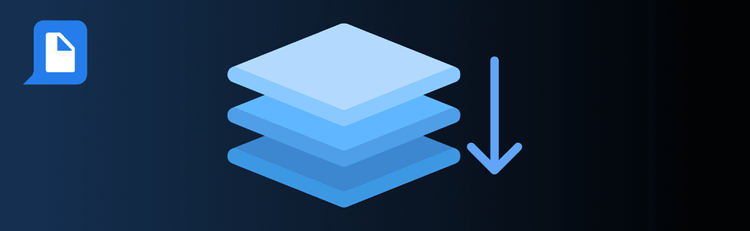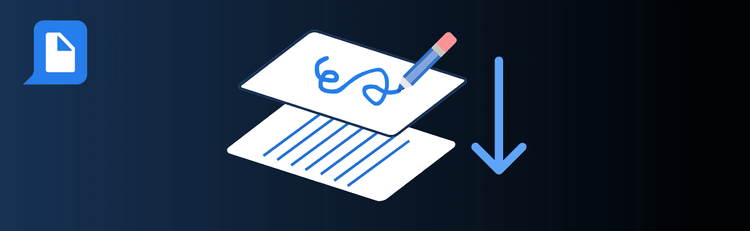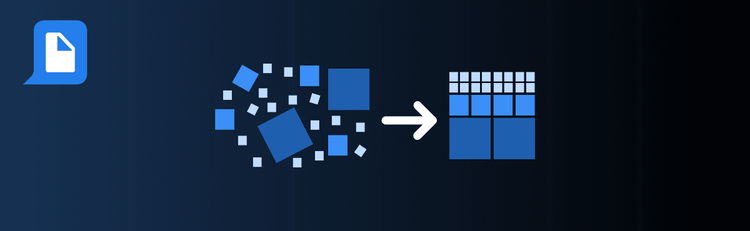

Fast Track to PDF Harmony: Merge Multiple Docs in a Snap!
Need to combine multiple documents into one polished file? With pdfAssistant’s AI-powered merge feature, you can seamlessly bring reports, meeting notes, contracts, or project materials together in a single PDF. Merging not only simplifies file management but also creates a professional, easy-to-share document tailored to your needs.
For step-by-step guidance, see our complete walkthrough: How to Merge PDFs Online.
Top Quick Tips for Merging PDFs with pdfAssistant
1. Organize Your Files Before Merging
The Tip: A little preparation speeds up the process.
How to Do It: Rename your PDFs clearly and arrange them in your desired order before uploading. While pdfAssistant lets you reorder within the platform, starting organized ensures a smoother workflow.
2. Preview the Combined File
The Tip: Double-check before finalizing.
How to Do It: Use the preview option to confirm the order and accuracy of your merged PDF. This helps catch misplaced sections or missing content before saving.
3. Add a Table of Contents (Optional)
The Tip: Improve navigation in multi-section documents.
How to Do It: When merging longer files or contributions from multiple people, ask pdfAssistant to generate a table of contents. This makes the final PDF more user-friendly and professional.
4. Enhance Your Merged Document
The Tip: Don’t stop at merging—customize your file.
How to Do It: After merging, use other pdfAssistant features to reorder pages, apply watermarks, or secure your document with a password. These refinements ensure your merged PDF is polished and ready for sharing.
5. Use Batch Merging for Larger Projects
The Tip: Handle big document sets efficiently.
How to Do It: If you’re merging dozens of files, take advantage of pdfAssistant’s batch merging. This helps maintain consistency across sections and saves valuable time.
Want to Learn More?
See the full process in our step-by-step guide: How to Merge PDFs Online.
One File, Seamless Workflow
By following these quick tips, you’ll use pdfAssistant to merge PDFs with ease—creating clean, professional, and well-structured documents for any project or presentation.