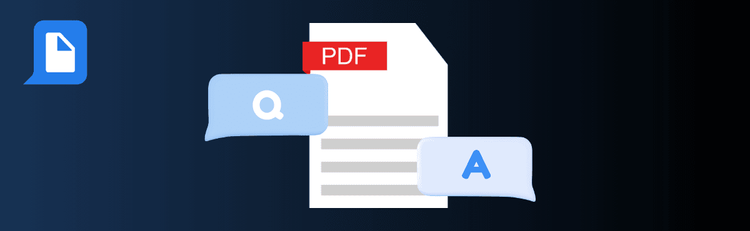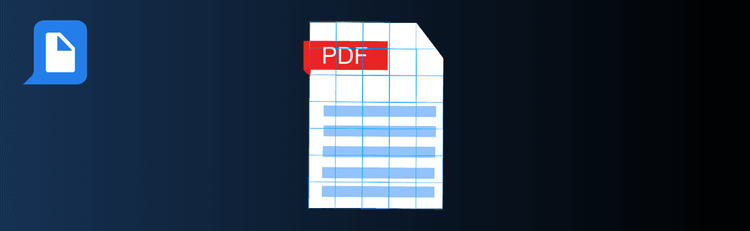
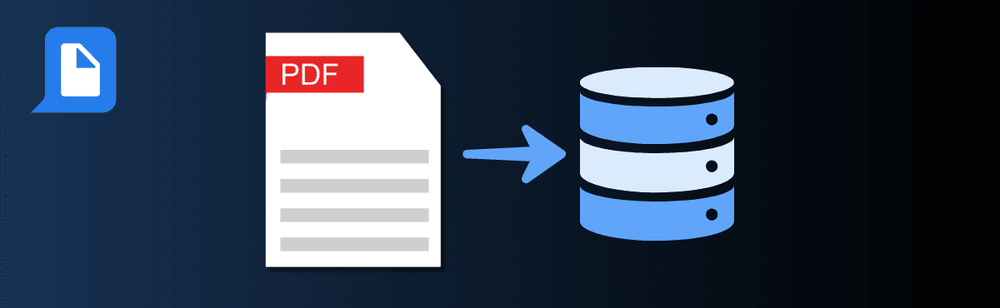
Maximize Efficiency: Top Tips for Exporting Form Data
Exporting form data from PDFs is a powerful feature that can streamline workflows, enhance data analysis, and save valuable time. With pdfAssistant.ai, you can quickly extract form data into various formats making it easier to integrate with other tools or manage large-scale projects. Whether you're handling a single form or processing data from multiple PDFs, these expert tips will help you get the most out of exporting form data using pdfAssistant.ai.
-
Ensure the Form Fields Are Filled Correctly - Before exporting, confirm that all necessary form fields in your PDF have been filled out accurately.
-
Choose the Right Export Format - pdfAssistant.ai typically supports exporting data in formats like FDF, XFDF, and XML. Select the format that best suits your needs: -- For Simplicity: Use FDF or XFDF for straightforward data export from Acroforms. -- For System Integration: Opt for XML in both Acroform and XFA workflows. -- For Comprehensive Data and Template Transfer: Choose XDP for XFA forms. -- For Legacy Systems: Use when dealing with older software environments.
-
Verify the Exported Data - After exporting, open the file to verify the data’s accuracy and formatting. -- Look for misplaced data, blank entries, or unexpected formatting issues. -- Correct errors in the PDF form or adjust export settings as needed.