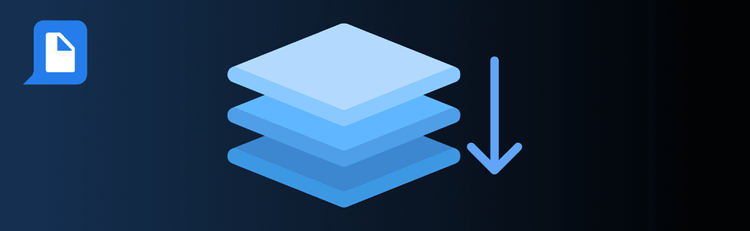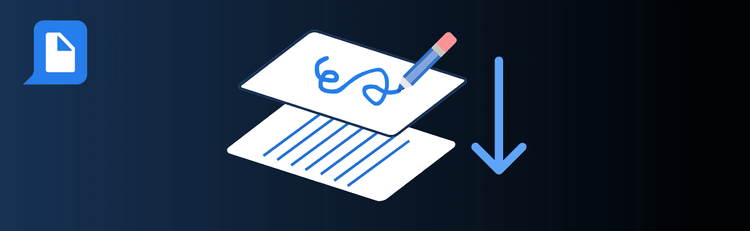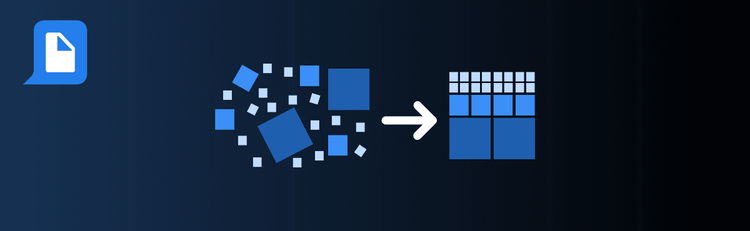
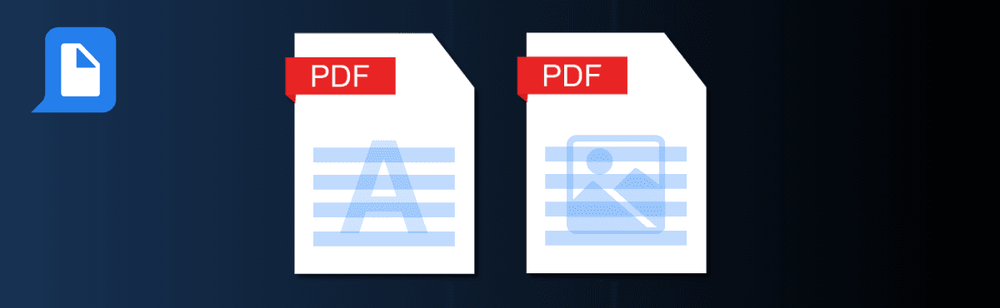
Dec 23, 2024
Leave Your Mark: Simple Tips for Adding a Watermark to your PDFs
Apply a text or image watermark to PDF
Need to add a professional stamp to your PDFs? With pdfAssistant’s AI-powered watermarking tool, you can quickly brand documents, mark them as confidential, or add custom visuals for style and security. Whether you’re preparing legal documents, client deliverables, or creative content, the right approach to watermarking makes all the difference
For step-by-step instructions, check out our complete guide: How to Watermark a PDF Online.
Top Quick Tips for Adding Watermarks with pdfAssistant
1. Pick the Right Type of Watermark
- The Tip: Choose between text and image watermarks based on your use case.
- How to Do It: Use text watermarks like “Confidential” or “Draft” for security and compliance. For branding, attach your company logo as an image watermark to reinforce identity across shared documents.
2. Optimize Placement for Visibility
- The Tip: Placement determines whether your watermark is bold or subtle.
- What to Try: -- Centered: For maximum visibility and deterrence against copying or unauthorized use. -- Bottom-right: For subtle, professional branding.
3. Adjust Transparency for Readability
- The Tip: Watermarks should stand out without blocking important content.
- How to Do It: Apply semi-transparency so the watermark is visible but doesn’t obscure text, tables, or images in your document.
4. Scale and Rotate for Style or Security
- The Tip: Adjusting size and orientation adds polish—or protection.
- How to Do It: Scale watermarks to fit proportionally across pages. For security, rotate diagonally across the page to make removal more difficult.
5. Customize Fonts and Colors (Text Watermarks)
- The Tip: Style your text watermark for impact and clarity.
- How to Do It: Use bold, legible fonts and choose colors with contrast against the page background. For branding, align colors with your company palette.
6. Preview Before Finalizing
- The Tip: A quick preview prevents layout issues later.
- Before applying to the entire file, preview the watermark on a few pages to make sure it looks professional and consistent across different sections.
7. Test for Compatibility
- The Tip: Not all viewers display watermarks the same way.
- How to Do It: After watermarking, open your PDF in common viewers like Adobe Acrobat and browser-based readers to confirm your watermark displays properly everywhere.
Want to Learn More?
For a full walkthrough and more customization options, explore our detailed guide to watermarking PDFs online.
Watermark with Confidence
By following these quick tips, you’ll create watermarked PDFs that look professional, reinforce branding, and protect sensitive information—all in just a few steps with pdfAssistant.