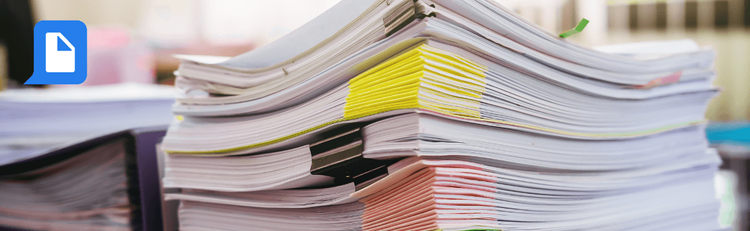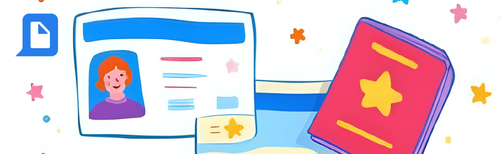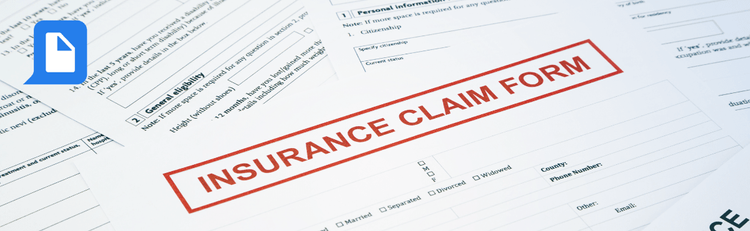

Streamline Internal Document Management with Automated PDF Workflows
The Value of Streamlined Document Management
For operations teams, managing internal documents like Standard Operating Procedures (SOPs), employee handbooks, and product manuals is a continuous challenge. Outdated information can lead to errors, while distributing sensitive documents without proper labeling can create security risks. Manually updating a document that exists only as a static PDF is tedious, and ensuring everyone has the most current version is a constant battle.
This is where pdfAssistant provides a powerful solution. By leveraging Workflows and Batch Processing, you can create a single, repeatable process for editing and securing internal documents, saving significant time and ensuring consistency.
The Problem: Manual Document Management Doesn't Scale
Relying on old, static documents creates significant bottlenecks and risks for any organization.
Key Challenges
- Difficulty Updating: If your SOPs exist only as static PDF files, updating them requires a complete rebuild or a slow, manual process.
- Version Control: Distributing multiple versions of a document across an organization leads to confusion and inefficiency.
- Lack of Security: Without clear labeling, internal documents can be accidentally shared outside the organization, posing a security risk.
The Solution: A Unified Workflow for Document Management
pdfAssistant empowers your operations team to streamline the entire document lifecycle by creating powerful, repeatable Workflows. Instead of manually handling each document, you can apply a consistent Workflow to an entire batch of files, ensuring consistency and saving significant time.
With custom Workflows, you can expedite critical steps such as:
- Convert PDFs to Word: Easily transform your static PDFs into fully editable Word documents for seamless updates.
- Convert Files to PDFs: Convert your edited Word document back into a standardized PDF format.
- Watermark PDFs: Secure the final, distributable version by applying a clear and professional watermark to signal its intended use.
This streamlined approach significantly reduces the manual effort involved in document management, allowing your team to focus on core business activities.
Data Security and Privacy
We understand the sensitive nature of your internal documents. Our platform is built with robust security measures to protect your data at every step. All files are encrypted both in-transit and at rest. To ensure your privacy, every file is permanently deleted from our servers within 24 hours of processing.
We do not share any of your files with third-party services, including AI models like OpenAI. All file processing is performed directly by our own product and service, the pdfRest API, which is HIPAA and GDPR compliant. This commitment to data privacy is a core part of our mission. Furthermore, we are actively working toward SOC 2 Type 2 certification, with a third-party audit in progress and a final report anticipated to be available for public access by Q4 2025.
Step-by-Step: Streamline Your Document Management
Here’s how an operations team can set up a scalable solution for managing internal documents using Workflows and Batch Processing.
Step 1: Define Your Workflow Template
Decide on the exact steps for processing your internal documents. You will define two separate workflows: one for editing and one for distribution.
- Workflow A (Editing): Convert a PDF to an editable Word document.
- Workflow B (Distribution): Convert Word to PDF and add the watermark 'INTERNAL USE ONLY'.
Step 2: Build the Workflows with the AI Assistant
In the pdfAssistant UI, you can describe each Workflow in plain language, such as: "Create a Workflow to convert all my uploaded PDFs to Word." Then, create a second Workflow by describing: "Create a Workflow to convert files to PDF and add the text 'INTERNAL USE ONLY' diagonally across each page of my PDF."
Step 3: Apply the Workflows and Process Documents
Save both Workflows. You can then use the Batch Processing tab to apply the "Editing" Workflow to all of your SOPs at once. After making your edits in the downloaded Word files and saving them as PDFs, use Batch Processing again to apply the "Distribution" Workflow to all the updated documents in one click.
Step 4: Review and Distribute
Once complete, you can download all the output files from the right-side panel. You will have a folder containing the final, secured, and watermarked PDFs, ready for internal distribution to your team.
The Benefits: Speed, Accuracy, and Peace of Mind
Implementing streamlined document management offers significant advantages for operations teams:
- Accelerated Updates: You can update internal documents in minutes instead of hours.
- Enhanced Security: A visible watermark clearly signals that the document is not for external use, protecting your intellectual property.
- Improved Consistency: Ensures all distributed materials meet a professional standard, reinforcing your brand and internal best practices.
Example Use Case
Imagine an operations manager for a tech company who needs to update the company’s HR policies. The current policy is spread across 20 PDF documents, each outlining different aspects of HR, and many need updates to account for changes to remote work policies.
The Problem
Manually converting each of the 20 PDFs to an editable Word file, updating the content, and then saving them back to PDF is tedious, time-consuming, and prone to version control errors.
The Solution
The manager creates and saves an "Editing" Workflow that converts PDF documents to Word. Using the Batch Processing tab, they upload all 20 HR policies and run the Workflow in a single click.
After the team completes the edits in the Word documents, the manager creates a second "Distribution" Workflow to convert the edited Word files back to PDF and add a "CONFIDENTIAL" watermark to every page. They run this Workflow on the new batch of updated files, and within minutes, the final, secure documents are ready to be shared with the team.
Final Thoughts
For operations teams, efficient document management is critical for productivity and security. By using pdfAssistant to simplify the process of updating and securing internal documents, you can save time, reduce risk, and ensure your team always has the correct and most up-to-date information.
Try It Yourself
You can try pdfAssistant’s Batch Processing and Workflow builder for free, no credit card required.
👉 Start streamlining your document management today and experience the power of document automation.