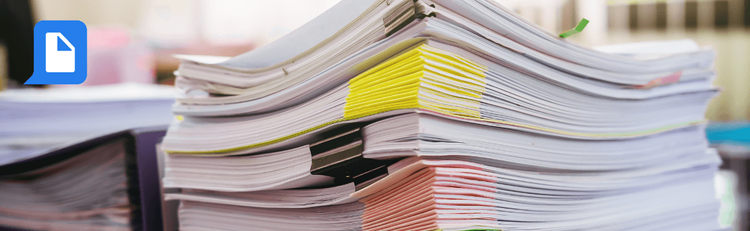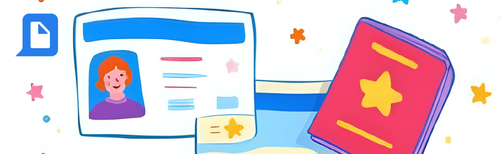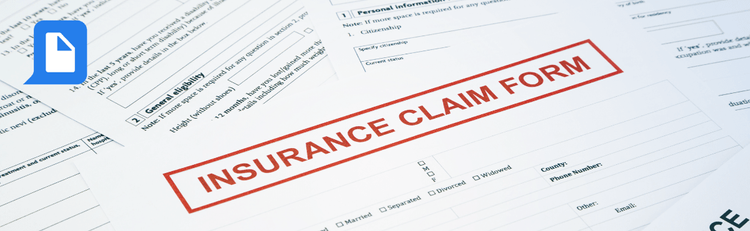
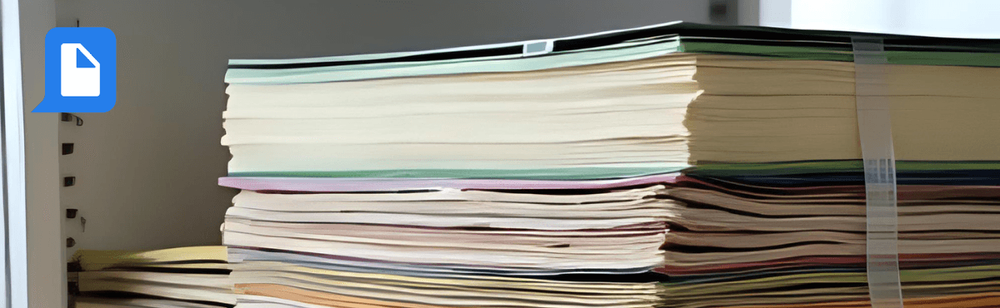
Automate Legal Archiving with PDF/A Workflows & Batch Processing
Automate Legal Archiving with PDF/A Workflows & Batch Processing
For legal teams, the integrity and long-term accessibility of documents are non-negotiable. Case files, contracts, and evidentiary documents must be preserved in a way that is secure, compliant, and guaranteed to remain readable for decades. As the legal system moves increasingly toward electronic records, the challenge lies in ensuring digital files are as robust and reliable as their paper counterparts.
This is where the PDF/A standard becomes essential. PDF/A is a specialized, ISO-standardized version of a PDF designed explicitly for the long-term archiving of electronic documents. It ensures that a document's content and visual appearance will be preserved indefinitely, regardless of changes in software or hardware. By automating the conversion to PDF/A with pdfAssistant, legal professionals can protect their digital archives with a process that is efficient, error-free, and legally sound.
The Problem: The Risk of Digital Decay
Standard PDFs are a great tool for document sharing, but they are not built for permanent archiving. They can contain features like external links, embedded scripts, and non-embedded fonts that can break or become unreadable as technology evolves. The result is a growing risk of "digital decay," where files that are perfectly readable today may become unusable or have their integrity compromised in the future.
Key Challenges for Legal Teams
- Non-Compliance: Courts and regulatory bodies increasingly require the PDF/A standard for electronic filings and document retention.
- Data Vulnerability: Standard PDFs may not be secure enough for long-term storage, introducing the risk of data loss or file corruption.
- Manual Conversion: Manually converting thousands of case files to a compliant format is a tedious, time-consuming process that is prone to human error.
- Future Readability: The uncertainty of whether a standard PDF will be readable in 10, 20, or 50 years is a significant risk for legal archives.
The Solution: PDF/A Conversion Workflows with pdfAssistant
pdfAssistant transforms the complex task of digital archiving into a simple, automated process. By leveraging its Workflow and Batch Processing features, you can create a repeatable system that ensures every document is converted to the PDF/A standard with a single click.
With a dedicated PDF/A workflow, you can:
- Automatically convert your files to PDF/A, ensuring they are self-contained and free of features that could compromise long-term preservation.
- Compress large files to save on storage space without affecting long-term integrity.
- Apply your firm's logo or a custom watermark, preserving branding while maintaining the archival standard.
- Process entire folders of documents at once using Batch Processing, saving countless hours of manual work.
If you require security, consider adding password protection as an alternative to converting to PDF/A, as passwords would break the archival standard.
Step-by-Step: Automate Your Document Archiving
Here’s how a legal team can set up a scalable workflow for permanent document preservation.
Step 1: Define Your Archiving Workflow
Decide on the steps you need for your archive. A standard legal archiving workflow should include:
- Convert to PDF/A: Transform source documents (Word, Excel, standard PDFs) into the compliant PDF/A format.
- Compression: Reduce the file size for easier storage.
Step 2: Build the Workflow with the AI Assistant
In the pdfAssistant UI, you can describe your workflow in plain language, such as: "First, convert all my uploaded files to PDF/A. Then, compress the final output and ensure all fonts are embedded."
Step 3: Apply the Workflow and Archive Your Files
Save the workflow as “Legal Archiving.” Then, go to the Batch Processing tab, and click Add Tasks. Select your saved Workflow, and drag in all the files from a completed case. After reviewing the tasks in your Task Queue, click Run All Ready Tasks, and the documents will begin processing right away. Once complete, you can download all of your output files from the right-side panel as a .zip file or individually as needed.
The Benefits: Certainty and Efficiency
Adopting an automated PDF/A workflow isn't just about technical compliance; it's about building a reliable foundation for your firm's entire digital archive.
- Legal Certainty: Guarantee that documents will remain authentic, readable, and admissible for years to come.
- Seamless Compliance: Meet the strict archival standards of courts and regulatory bodies without manual effort.
- Massive Time Savings: Automate the time-consuming process of converting and securing large volumes of case files.
- Reduced Risk: Eliminate the risk of human error in document preparation and prevent file degradation.
Example Use Case
Imagine a law firm with thousands of case files to preserve in a digital archive.
The Problem
Manually converting each file to the PDF/A format and ensuring it meets all the requirements is a monumental task that could take weeks, diverting paralegals and administrators from critical client work.
The Solution
The firm creates an "Archive to PDF/A" workflow in pdfAssistant. The team uses Batch Processing to upload an entire directory of old case files. In minutes, the platform processes the documents, converting them to the compliant PDF/A format, and the firm's digital archive is secured and ready for long-term storage.
Final Thoughts: Focus on the Law, Not the File Format
Your legal expertise is a valuable resource that shouldn't be spent on repetitive file preparation. By automating your document archiving with pdfAssistant, you can ensure the long-term integrity of your legal documents, provide peace of mind, and allow your team to focus on what matters most: the law and your clients.
Try It Yourself
You can try pdfAssistant’s Batch Processing and Workflow builder for free, no credit card required.
👉 Automate your PDF/A conversion today and build a future-proof archive.