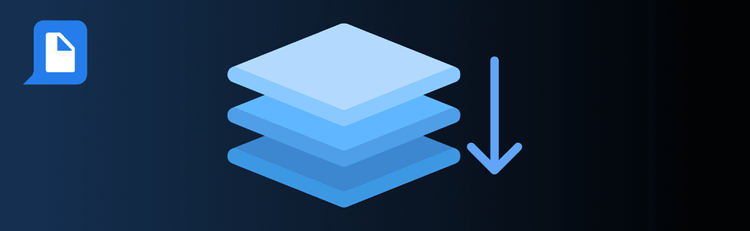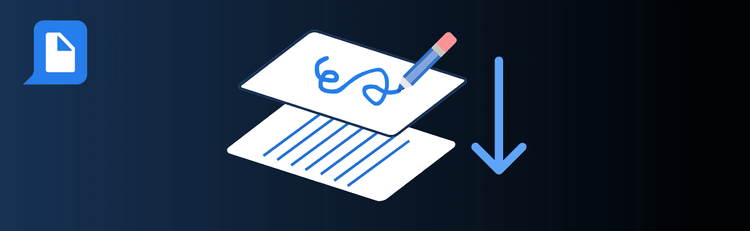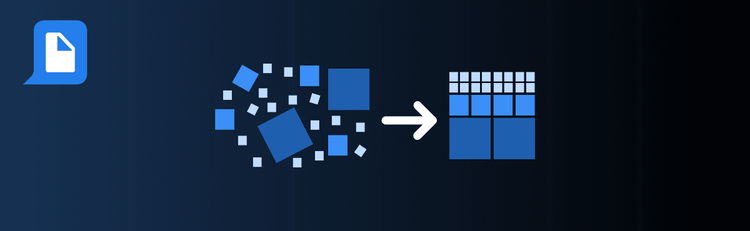
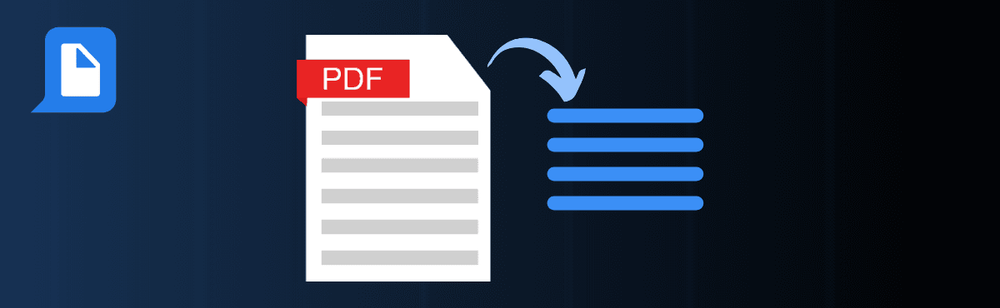
Unlock Your Productivity: Effortless PDF Summaries in Minutes
Pressed for time but still need to understand that massive PDF? Whether you’re scanning a white paper, policy brief, or business report, pdfAssistant’s AI-powered summarization makes it easy to get the gist—fast. Just upload your document, describe what you need, and let the AI handle the heavy lifting.
Want a full walkthrough? Check out our guide on How to Summarize a PDF with AI Online.
Top Quick Tips to Get the Best Summary from Your PDF
1. Be Clear About the Summary Format You Want
The Tip: The more specific your request, the better the output.
What to Say:
- “Summarize with key takeaways.”
- “Give me a bullet-point summary of the main ideas.”
- “Provide a detailed summary with examples.”
This helps pdfAssistant tailor its response to match your reading goals, whether you're preparing for a meeting or skimming for insights.
2. Upload the Original PDF—No Prep Needed
The Tip: You don’t need to convert the file or clean it up.
How to Do It: Simply drag and drop the PDF into pdfAssistant. The AI can analyze the structure, detect headings, and extract the most relevant content—all from the native file.
3. Customize the Summary to Fit Your Needs
The Tip: Use the flexibility of AI to get exactly the kind of summary you need.
Options to Try:
- “Give me a one-paragraph summary.”
- “List three key insights from this document.”
- “Summarize each section individually.”
4. Prioritize Context for Accuracy
The Tip: Ask pdfAssistant to maintain the logical flow of the document.
What to Say: “Summarize this while keeping the original structure intact.” This is especially helpful for reports, legal documents, or technical manuals where clarity depends on order and hierarchy.
5. Save Time and Focus on What Matters
The Tip: Use summaries as a launchpad, not a replacement.
Why It Works: A good summary helps you zero in on what’s important. Once you know the key sections, you can explore them in more detail or delegate tasks based on the insights.
Smarter Summaries, Faster Decisions
By using these tips with pdfAssistant’s Summarize PDF tool, you’ll cut through the clutter and get to the point—without missing the point. Save time, stay sharp, and turn long reads into actionable knowledge in seconds.