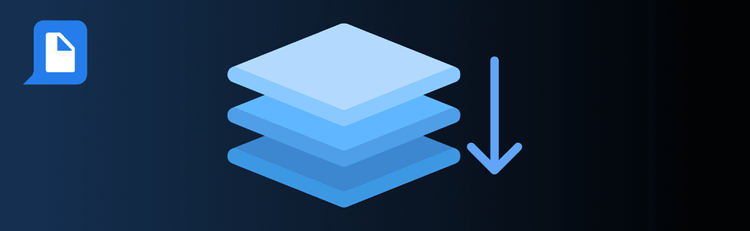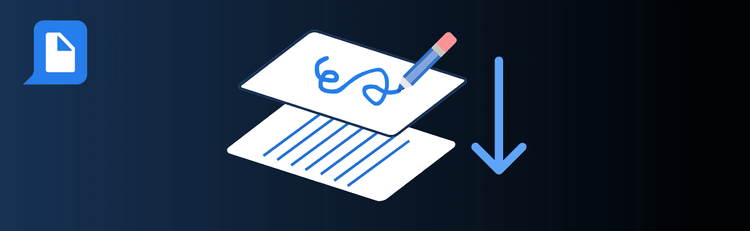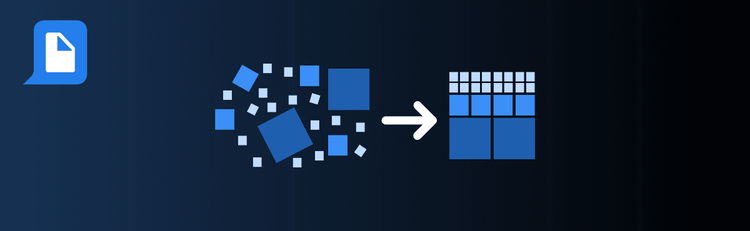

PDF to Word Made Simple: Quick Tips for Flawless Conversions
Need to make edits to a PDF in Word? With pdfAssistant’s AI-powered PDF-to-Word conversion, you can create clean, editable documents in seconds—perfect for revising contracts, reports, or any text-heavy file. By following a few best practices, you’ll ensure your converted Word documents maintain accuracy, readability, and proper formatting.
For step-by-step guidance, see our complete walkthrough: How to Convert PDF to Word Online.
Top Quick Tips for Converting PDFs to Word with pdfAssistant
1. Start with Text-Based PDFs
The Tip: Text-based files convert more accurately than scanned images.
How to Do It: If your PDF is image-based, ask pdfAssistant to run OCR first. This makes the text selectable and ensures fonts, spacing, and layouts are preserved when converting to Word.
2. Check Complex Layouts Carefully
The Tip: Tables, multi-column layouts, or graphics may need tweaks after conversion.
How to Do It: Review the converted document for alignment issues, misplaced tables, or overlapping images, then adjust in Word to clean up formatting.
3. Fine-Tune Text Post-Conversion
The Tip: A quick edit improves readability and flow.
How to Do It: Resize or realign text boxes, fix spacing, and adjust fonts if needed. Small edits can make your converted Word document feel seamless and professional.
4. Convert Only What You Need
The Tip: Shorter files are easier to edit and manage.
How to Do It: If you don’t need the entire PDF, split it first with pdfAssistant. Then convert only the relevant sections to Word, making your file simpler to work with.
5. Save an Unedited Copy
The Tip: Always keep a backup of the original PDF.
How to Do It: This ensures you can compare the converted Word file against the original if formatting questions arise.
Want to Learn More?
See the complete guide here: How to Convert PDF to Word Online.
From PDF to Editable Word in Seconds
By following these quick tips, you’ll use pdfAssistant to create accurate, editable Word documents from PDFs—streamlining revisions, edits, and collaboration with ease.