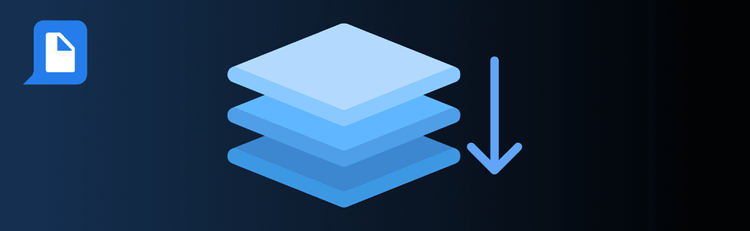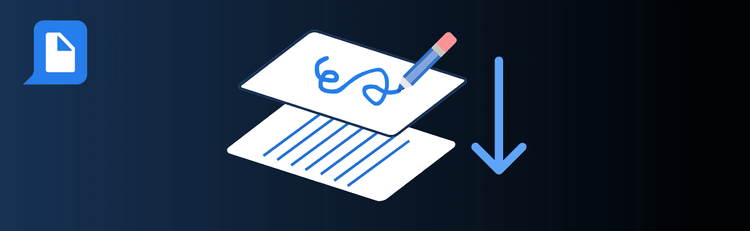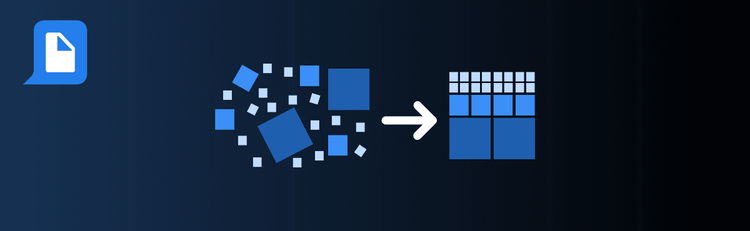

Maximizing OCR Accuracy with These Essential Tips
Working with scanned PDFs or image-based documents? pdfAssistant’s AI-powered OCR (Optical Character Recognition) tool makes it easy to turn them into searchable, editable text. Whether you’re digitizing old records, extracting key data, or improving accessibility, following a few best practices will help you achieve accurate, reliable results every time.
For step-by-step instructions, see our complete guide: How to OCR a PDF Online.
Top Quick Tips for OCR Accuracy with pdfAssistant
1. Start with High-Quality Scans
The Tip: Clearer scans = better recognition.
How to Do It: Use files scanned at 300 DPI or higher. Avoid low-resolution uploads, as blurry or pixelated text can reduce OCR accuracy.
2. Clean and Prepare Documents
The Tip: Minimize distractions that interfere with text recognition.
How to Do It: Ensure documents are free of smudges, stains, or creases. Straighten pages before scanning, and crop out any unnecessary borders or marks.
3. Organize and Align Pages
The Tip: Proper alignment makes text easier to detect.
How to Do It: Rotate or adjust pages so that text runs horizontally. pdfAssistant can then process characters more efficiently and deliver cleaner results.
4. Choose the Right OCR Language
The Tip: Matching the OCR language boosts recognition accuracy.
How to Do It: Specify the language(s) in your PDF—especially if it includes accents, special characters, or multilingual content.
5. Review and Proofread the Results
The Tip: OCR isn’t perfect—especially for complex layouts.
How to Do It: After processing, skim the extracted text for typos, formatting issues, or misread characters. Double-check critical sections like numbers, legal terms, or technical jargon.
6. Use OCR with Text Extraction
The Tip: Unlock full usability by combining OCR with text extraction.
How to Do It: After running OCR, ask pdfAssistant to “extract text from this PDF.” You can then copy, edit, or repurpose the content as needed.
7. Optimize Output Files
The Tip: Smaller files are easier to store and share.
How to Do It: Compress your OCR-processed PDFs to maintain quality while reducing file size. This ensures efficient archiving without losing readability.
Turn Scans into Searchable PDFs
By following these quick tips, you’ll transform image-based files into accurate, searchable documents with pdfAssistant—making your PDFs easier to store, search, and share.