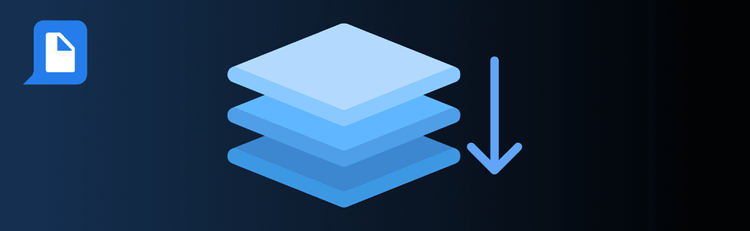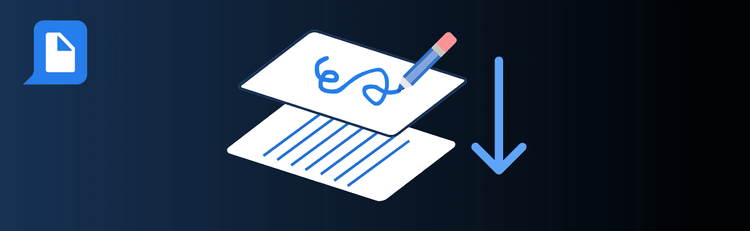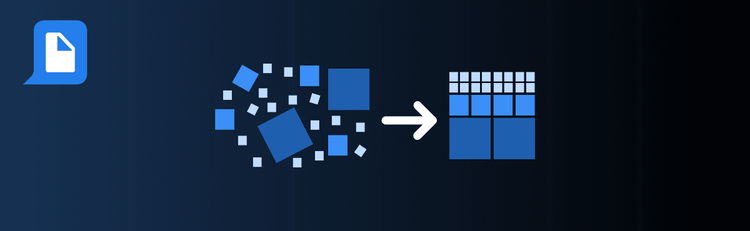
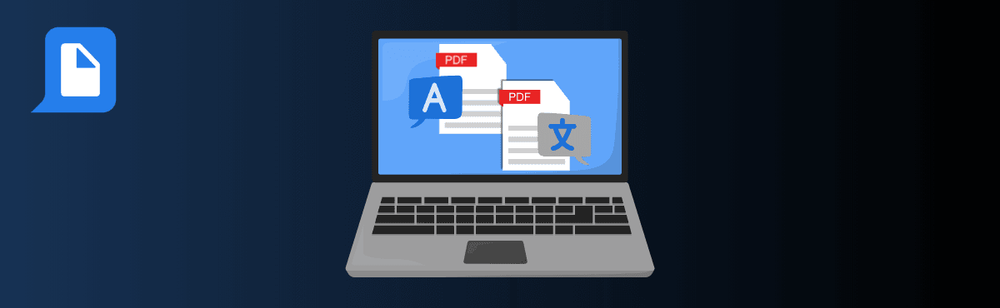
Mastering PDF Translation with pdfAssistant: Best Practices for Accuracy & Efficiency
Need to make your PDF accessible across languages? pdfAssistant’s AI-powered translation tool makes it easy to convert content into multiple languages while preserving your original formatting. Whether you’re localizing marketing materials, meeting compliance standards, or communicating with global teams, a few expert strategies can dramatically improve your results.
Want a full walkthrough? Check out our step-by-step guide to translating PDFs online with AI.
Top Quick Tips for High-Quality PDF Translations with pdfAssistant
1. Make Sure Your PDF Is Translation-Ready
The Tip: AI can’t translate what it can’t read—start with a clean, selectable PDF.
How to Do It: Ensure your document contains actual text, not scanned images. If needed, just tell pdfAssistant: “Run OCR before translating this PDF.” Also, clean up extra formatting or hidden characters that might interfere with translation accuracy.
2. Be Clear About Source and Target Languages
The Tip: Stating your language pair helps pdfAssistant hit the mark from the start.
What to Say:
- “Translate this PDF from French to English.”
- “Convert this file from Chinese to Spanish.”
Working with niche documents? Add context: “This is a legal contract” or “Translate this technical manual”—pdfAssistant will adjust its approach to match.
3. Review the Output for Accuracy and Nuance
The Tip: Even the best AI benefits from a human touch—especially for specialized content.
How to Do It: Scan for idioms, tone, and proper nouns. In sensitive or formal documents, manually edit key terms to ensure the message stays clear and professional.
4. Confirm Layout and Final Formatting
The Tip: A good translation still needs a polished finish.
How to Do It: Ask pdfAssistant to “save as translated PDF,” then double-check page layout, spacing, and alignment. Make sure headers, tables, and images still look great across all pages.
Want to Learn More?
Explore the full feature in our complete guide to translating PDFs with AI.
Translate with Confidence
By following these simple tips, you’ll get faster, more accurate, and presentation-ready translations—turning pdfAssistant into your go-to tool for seamless global communication.