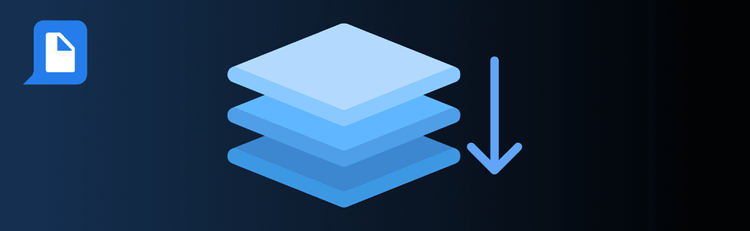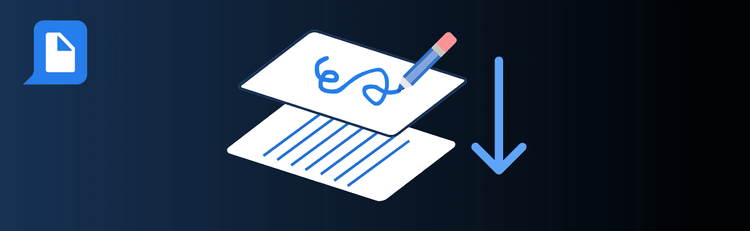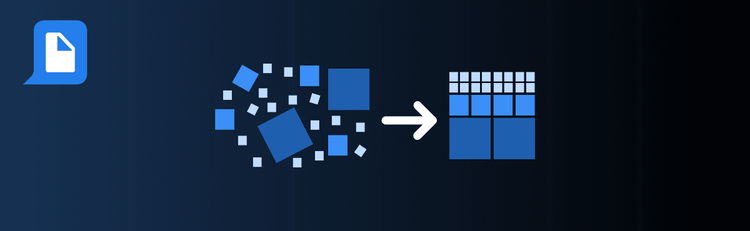
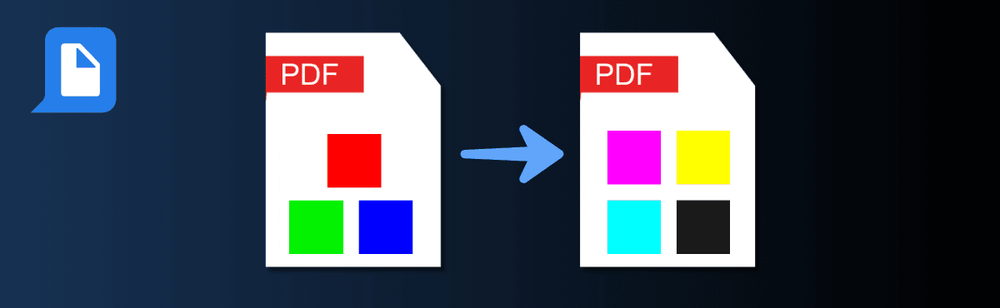
Mastering PDF Color Conversion: Essential Tips for Optimal Results
Need your PDFs to look perfect across both print and digital formats? With pdfAssistant’s AI-powered color conversion tool, you can easily transform documents into the right color space while preserving clarity and consistency. Whether you’re preparing files for professional printing or simplifying them for web use, a few smart strategies will help you get the best results every time.
For step-by-step instructions, see our complete guide: How to Convert PDF Colors Online.
Top Quick Tips for Converting PDF Colors with pdfAssistant
1. Define Your End Goal
The Tip: Choose your color space based on how the file will be used.
How to Do It: For print, convert RGB to CMYK. For digital, stick with RGB for vibrant displays. Grayscale works best for black-and-white documents or reducing file size.
2. Select the Right Color Profile
The Tip: ICC profiles ensure accuracy across devices and printers.
How to Do It: Match your color profile to your target medium. For example, use CMYK profiles for offset printing or RGB profiles optimized for web.
3. Preserve Complex Graphics
The Tip: High-quality settings protect design integrity.
How to Do It: Check embedded images, charts, and vector graphics after conversion to confirm colors remain true and details are intact.
4. Optimize for Print
The Tip: Printers rely on CMYK, not RGB.
How to Do It: Convert PDFs into CMYK before sending them to print. For best results, enable the “preserve black” option—this keeps black text and graphics crisp, preventing them from turning into a mix of colors. Adjust ink density if needed to meet printing standards and avoid oversaturation.
5. Manage File Size Without Losing Quality
The Tip: Color conversion sometimes increases file size.
How to Do It: Compress your file after conversion but double-check that high-resolution images still look sharp and color fidelity isn’t lost.
6. Use Batch Processing for Consistency
The Tip: Save time and maintain uniformity across projects.
How to Do It: Convert colors for multiple PDFs at once with pdfAssistant’s batch tools. This is especially useful for branded materials that need consistent results.
7. Experiment with Settings
The Tip: Different content types may respond differently to conversion.
How to Do It: Test various conversion settings on sample pages. Compare how text, images, and graphics appear to choose the best option for your workflow.
Want to Learn More?
Explore the complete process in our guide: How to Convert PDF Colors Online.
Consistent Colors, Professional Results
By following these quick tips, you’ll use pdfAssistant to convert PDF colors with confidence—ensuring your files are accurate, consistent, and optimized for their final destination.