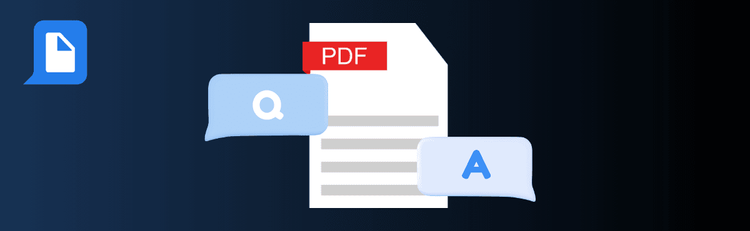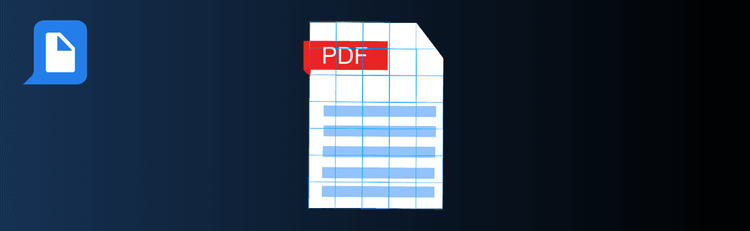

Lock It Tight: Tips for Encrypting Your PDFs
When it comes to protecting sensitive information, encryption is your first line of defense. Encrypting your PDFs ensures that only authorized users can access their contents, safeguarding your documents from unauthorized eyes. With pdfAssistant.ai, encrypting PDFs is a breeze, but taking the right steps can elevate your security strategy. From choosing strong passwords to balancing security and accessibility, these tricks will keep your files safe without compromising usability.
1. Use Strong Passwords Choose a complex password with a mix of upper- and lower-case letters, numbers, and special characters to maximize security.
2. Decide Between User and Owner Passwords
- User Password: Controls who can open the PDF.
- Owner Password: Governs permissions like editing, printing, or copying while allowing you to retain control.
3. Select the Right Encryption Level Opt for 256-bit AES encryption for the highest level of security, especially for sensitive documents.
4. Customize Permissions Pair encryption with restrictions to fine-tune document access, such as preventing copying, editing, or printing.
5. Balance Security with Accessibility Share passwords securely with authorized recipients and ensure they are easy to remember for legitimate users.
6. Encrypt All Copies If you create multiple versions of the document, encrypt each one to maintain consistent security.
7. Test Before Sharing Open and test the encrypted PDF on different devices and readers to confirm it works as intended.
8. Communicate Clearly Provide clear instructions for recipients on how to access the encrypted file, including any password or tool requirements.