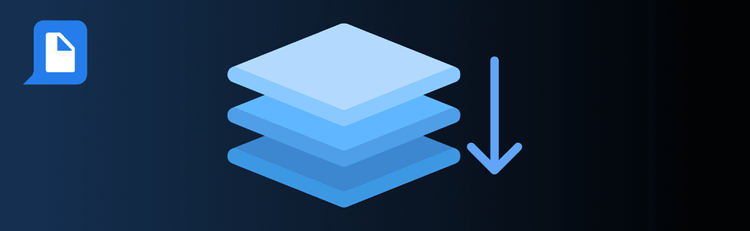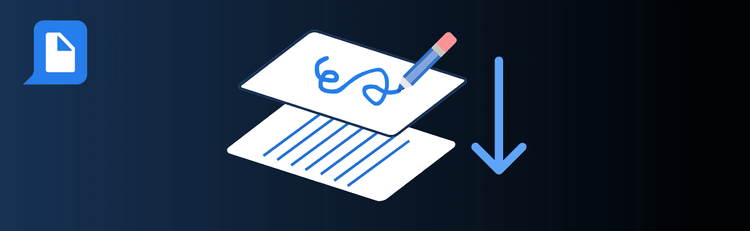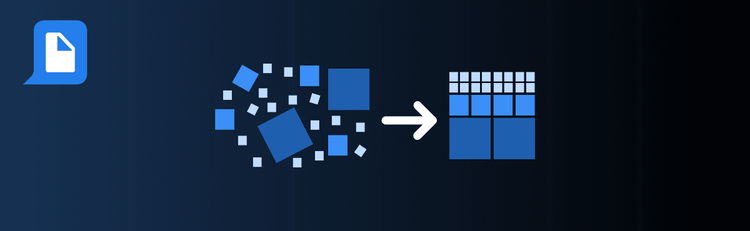

Goodbye Paperclips, Hello Efficiency: Effortless PDF Attachment
Need to bundle reference documents, visuals, or supporting files directly *inside* your PDF? With pdfAssistant’s AI-powered attachment feature, you can embed additional files seamlessly—keeping everything in one place for easy access, review, and collaboration. Whether you’re building project bundles, audit-ready reports, or multimedia handouts, these smart tips will help you attach files effectively and securely.
For a step-by-step walkthrough, check out our full guide: How to Add Attachments to a PDF.
Top Quick Tips for Attaching Files to PDFs with pdfAssistant
1. Use Supported File Types
The Tip: Not every format works—stick with files your recipients can reliably open.
How to Do It: pdfAssistant supports common formats like PDF, Word (DOCX), Excel (XLSX), images (JPG, PNG), and text files (TXT). If in doubt, just ask: “What file types can I attach to this PDF?” to confirm compatibility.
2. Organize and Rename Files Before Uploading
The Tip: Clear, descriptive names make attachments easier to navigate.
How to Do It: Instead of vague labels like file1.docx, rename attachments to something meaningful, such as Q1_Financials.xlsx or Marketing_Plan.pdf. Organizing your files in folders before attaching can also save time.
3. Choose the Right Attachment Location
The Tip: Add files where they’ll be most useful.
What to Say: “Attach this Excel sheet to page 4” or “Add this reference PDF at the document level.” pdfAssistant lets you anchor attachments exactly where they add the most value.
4. Add Metadata or Descriptions
The Tip: A little context goes a long way for clarity.
How to Do It: Label attachments with short descriptions such as “Supporting data for chart on page 7” or “Legal appendix—reference only.” This helps recipients instantly understand the purpose of each file.
5. Keep File Sizes Manageable
The Tip: Oversized attachments can slow down sharing and access.
How to Do It: If needed, ask pdfAssistant to “Compress before attaching” or “Optimize this PDF for email.” This ensures attachments remain high quality without becoming too large.
6. Always Preview and Test
The Tip: Double-check before sending.
How to Do It: Open the final PDF in a standard viewer (like Adobe Acrobat or your browser) to make sure all attachments are visible, accessible, and functional for end-users.
7. Protect Sensitive Attachments
The Tip: Confidential files need an extra layer of security.
How to Do It: Use pdfAssistant to encrypt or password-protect the PDF before sharing. For example: “Encrypt this PDF with a password before sending.” This ensures both the document and attachments are safeguarded.
Attach Smarter, Share Better
By following these quick tips, you’ll use pdfAssistant to embed files with confidence—making collaboration smoother, adding context where it counts, and keeping critical information organized in one secure document.