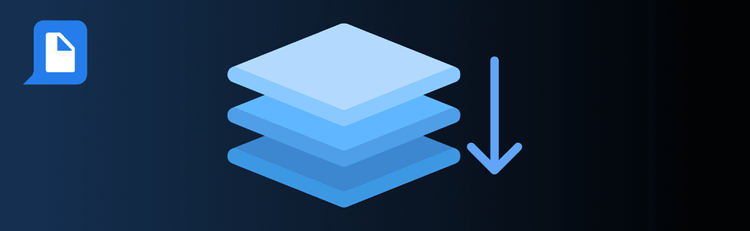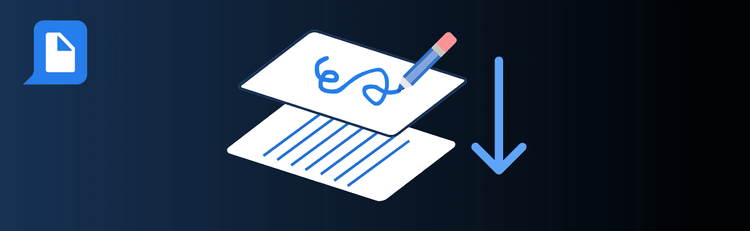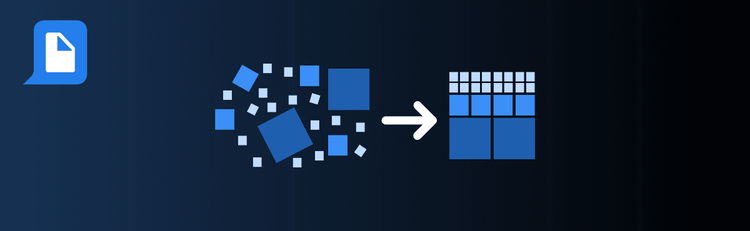

From PDF to PPT: Must-Know Tips
Want to turn static PDFs into dynamic, editable slides? With pdfAssistant’s AI-powered PDF-to-PPT conversion, you can transform reports, visuals, and data into polished presentations in minutes. Whether you’re prepping for a client pitch, internal meeting, or classroom lecture, a few smart strategies will ensure your converted slides are clean, professional, and ready to impress.
For detailed instructions, see our complete guide: How to Convert PDF to PowerPoint Online.
Top Quick Tips for Converting PDFs to PowerPoint with pdfAssistant
1. Start with Text-Based PDFs
The Tip: Editable text converts better than images.
How to Do It: Use PDFs with selectable text rather than scanned image files. If your PDF is image-based, run OCR first so pdfAssistant can accurately extract and place text into PowerPoint slides.
2. Review Layouts for Complex Documents
The Tip: Not every PDF layout translates perfectly to slides.
How to Do It: After conversion, check tables, charts, and multi-column text. Some adjustments may be needed to optimize flow and readability across slides.
3. Edit Text and Formatting Post-Conversion
The Tip: A little cleanup makes a big difference.
How to Do It: Resize text boxes, adjust font sizes, and re-align elements to avoid overcrowded slides. This ensures your presentation is visually balanced and easy to follow.
4. Enhance with PowerPoint Design Tools
The Tip: Conversion gives you a base—design elevates it.
How to Do It: Apply PowerPoint’s built-in themes, transitions, or SmartArt to refine visuals. This adds polish and makes your presentation more engaging.
5. Split Large PDFs into Separate Presentations
The Tip: Big files work better when broken down.
How to Do It: Use pdfAssistant to split a lengthy PDF before converting. This lets you create focused presentations tailored to different audiences without overwhelming them with too many slides.
Want to Learn More?
See the full process in our step-by-step guide: How to Convert PDF to PowerPoint Online.
From Static PDFs to Dynamic Slides
By following these quick tips, you’ll use pdfAssistant to create professional, editable PowerPoint presentations from PDFs—saving time and giving you more freedom to customize and present with confidence.