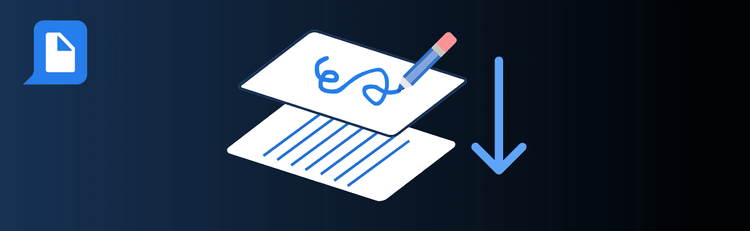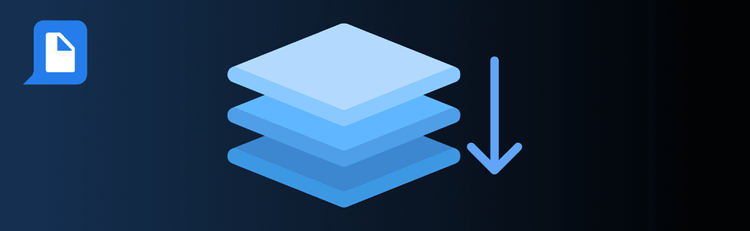
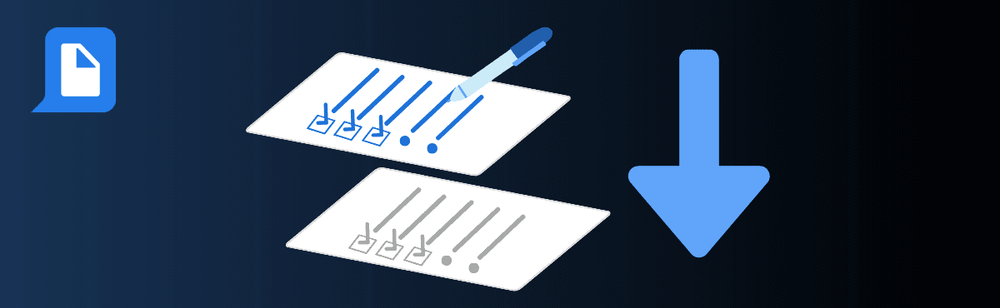
Flattening PDF Forms Made Easy: Key Steps for Reliable Results
Need to finalize a form so no one can edit it? With pdfAssistant’s AI-powered flattening feature, you can quickly convert interactive PDF forms into static documents—preserving the data exactly as entered while locking in layout integrity. Flattening ensures your forms display consistently across devices and platforms, making them ideal for submissions, archiving, or official records.
For a step-by-step guide, see our complete walkthrough: How to Flatten PDF Forms Online.
Top Quick Tips for Flattening PDF Forms
1. Complete All Fields First
The Tip: Once flattened, forms can’t be edited.
How to Do It: Fill in every field, checkboxes, and dropdowns before flattening. Confirm calculations or auto-filled sections are accurate to avoid locking in incomplete or incorrect data.
2. Save a Backup Copy
The Tip: Flattening is permanent—always keep an editable version.
How to Do It: Store an unflattened copy separately so you can make updates in the future without re-creating the form from scratch.
3. Review Form Calculations
The Tip: Flattening locks results in place.
How to Do It: Double-check that any automatic calculations or dynamic fields (like totals or dates) work correctly before flattening the file.
4. Proofread Before Finalizing
The Tip: Typos and mistakes will be embedded permanently.
How to Do It: Carefully review all text and entries for accuracy. Preview the PDF to ensure all checkboxes, radio buttons, and filled-in sections look correct.
5. Understand the Form Type
The Tip: Flattening behaves differently depending on whether you’re working with XFA or AcroForms.
How to Do It:
- XFA Forms: Flattening dynamic layouts will convert them to static, which may affect appearance or interactivity.
- AcroForms: Typically flatten cleanly, but always confirm all interactive elements appear as intended.
6. Confirm Compatibility Requirements
The Tip: Make sure your flattened file meets recipient or platform needs.
How to Do It: Some portals require static PDFs for upload. Test your file in the intended system to confirm it’s accepted.
7. Use Flattening for Final Versions
The Tip: Only flatten when the document is ready to distribute.
How to Do It: Once flattened, changes are permanent. Apply flattening when submitting, archiving, or sharing the final version of your form.
Want to Learn More?
Get the full details in our dedicated guide: How to Flatten PDF Forms Online.
Finalize Forms with Confidence
By following these tips, you’ll use pdfAssistant to flatten forms effectively—ensuring your documents remain secure, consistent, and ready for official use.