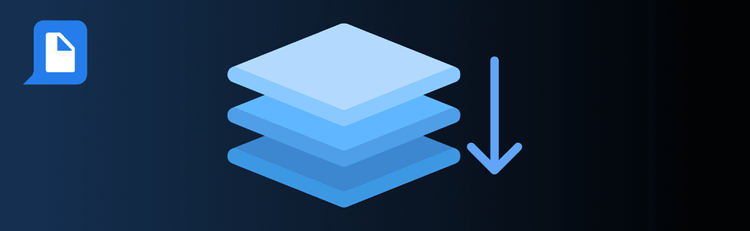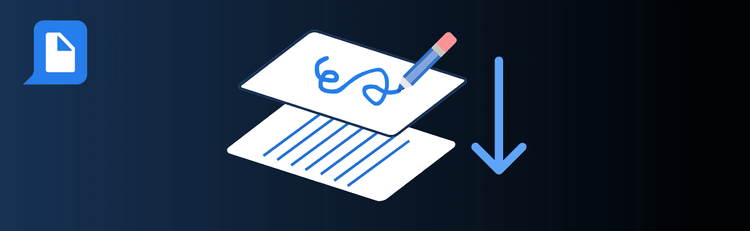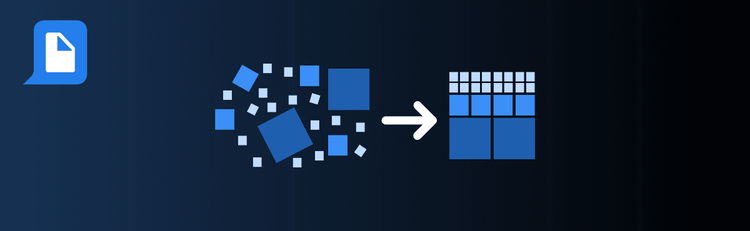

Ensure Visual Consistency Across Your PDFs
Ever worried your carefully designed PDF might look different on someone else’s screen? Rasterization is your secret weapon for visual consistency, and with pdfAssistant’s AI-powered chat, it’s never been easier. While the process is simple, a few smart choices on your end can truly optimize the results, ensuring your documents look exactly as intended, every time.
If you're just getting started, check out our full guide on How to Rasterize PDFs Online.
Top Quick Tips to Get the Best Output When Rasterizing Your PDFs:
1. Start with the Best Source PDF You Have
The Tip: The quality of your input directly impacts the quality of your output.
How to Do It: Always upload the highest resolution, cleanest version of your PDF. If your original PDF is already blurry or has artifacts, rasterizing won’t magically sharpen it. Think of it like cooking – gourmet ingredients yield gourmet results!
2. Tell pdfAssistant Your Primary Goal (It’s Smarter Than You Think!)
The Tip: While you don’t adjust technical settings, hinting at your purpose helps pdfAssistant’s AI make the best default choices for quality and file size.
What to Say (or Imply):
- For Print-Ready Quality: “Rasterize this PDF for professional printing.”
(This tells the AI to prioritize maximum resolution and fidelity.) - For Web & Smaller Files: “Rasterize this PDF for web optimization.” or “Make this PDF smaller in file size.”
(This signals that a balance between quality and a manageable file size is important for faster loading.) - For Security/Anti-Editing: “Rasterize this PDF to prevent easy text extraction.”
(The AI will focus on effectively flattening all elements.) - For Archival: “Rasterize this PDF for long-term preservation.”
(This implies a need for consistent, high-detail output.)
3. Provide Feedback and Iterate if Needed
The Tip: pdfAssistant is conversational! If the first output isn’t perfect, just tell it.
What to Say:
- “The text in the rasterized PDF isn’t clear enough. Can you try again with higher resolution?”
- “The file is still too large. Can you try to make it even smaller?”
This iterative approach allows pdfAssistant to learn your preferences and fine-tune the output for your specific requirements.
4. Always Review Your Rasterized PDF
The Tip: Before sharing or publishing, always download and carefully inspect the rasterized file.
How to Do It: Zoom in, check text clarity, look at images, and ensure everything appears exactly as you intended. This final check ensures your visuals are perfectly locked in.
Ready to Master Your Rasterization?
By keeping these simple tips in mind, you’ll consistently get the best possible rasterized PDFs from pdfAssistant, ensuring your documents look flawless every time, everywhere.