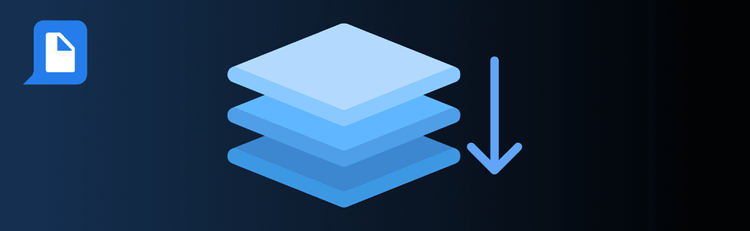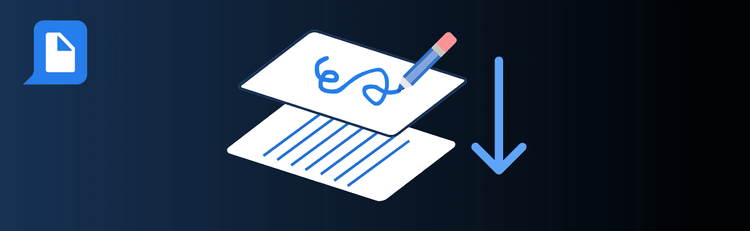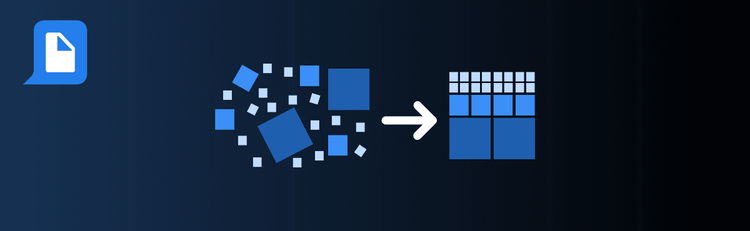
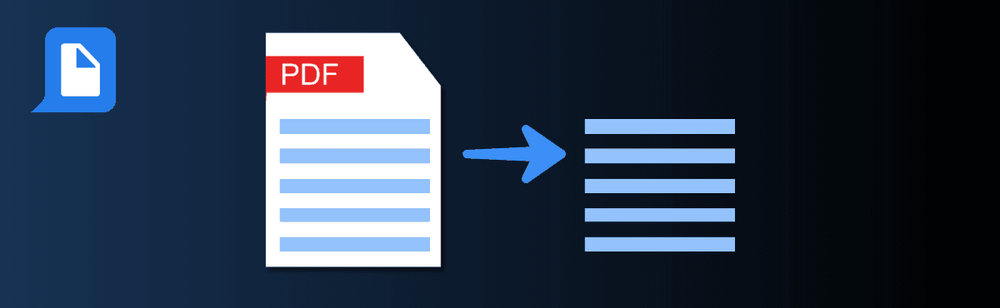
Accurate and Efficient PDF Text Extraction: Essential Tips You Need
Need to pull text from your PDFs quickly and accurately? With pdfAssistant’s AI-powered text extraction feature, you can convert PDFs into editable, searchable text in seconds. Whether you’re digitizing records, analyzing research, or preparing data for reporting, a few best practices will help you get cleaner, more reliable results every time.
For step-by-step guidance, see our complete guide: How to Extract Text from a PDF Online.
Top Quick Tips for Extracting Text with pdfAssistant
1. Start with High-Quality PDFs
The Tip: The cleaner the source, the better the extraction.
How to Do It: Use PDFs with clear, readable text. Poorly scanned or low-resolution documents often reduce accuracy, especially with uncommon fonts or decorative layouts.
2. Check for Text Layers
The Tip: Not all PDFs contain live text.
How to Do It: Try selecting text in the PDF. If it’s actually an image (like a scanned document), ask pdfAssistant to run OCR first: “Apply OCR to this PDF before extracting text.”
3. Choose the Right Extraction Mode
The Tip: Match the extraction style to your workflow.
How to Do It: Decide if you need plain text for quick use, structured text to preserve formatting, or content pulled from specific sections of the document.
4. Extract by Page or Section
The Tip: Narrowing the scope can save time.
How to Do It: Use page-specific or region-specific extraction if you only need certain parts. For example: “Extract text from pages 3–5 only” or “Extract the text under the financial summary section.”
5. Review and Edit the Output
The Tip: A quick review ensures accuracy before use.
How to Do It: Proofread the extracted text for formatting issues or character misreads, especially with stylized fonts or symbols. Make corrections before sharing or analyzing the data.
6. Segment Large Documents
The Tip: Breaking down large files improves efficiency.
How to Do It: Divide massive PDFs into smaller chunks and extract text in batches. This makes results easier to review and speeds up processing.
7. Preserve Page Breaks for Clarity
The Tip: Keep your extracted text organized by original page.
How to Do It: When you want to maintain the original page structure in your extracted text, ask pdfAssistant to “preserve page breaks.” This will clearly separate each page’s content in the output, making it easier to reference, review, or reformat multi-page documents.
Want to Learn More?
Check out the full guide for more details: How to Extract Text from a PDF Online.
Extract Text Smarter, Work Faster
By following these quick tips, you’ll use pdfAssistant to extract text with greater accuracy, preserve essential details, and streamline your document workflows.