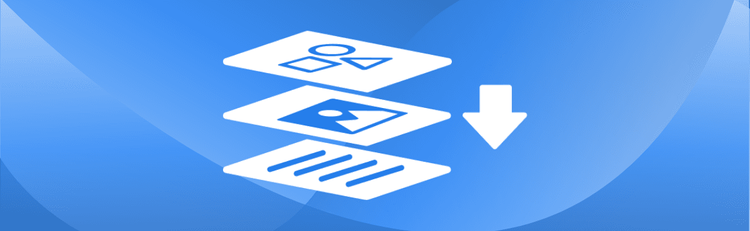How to Watermark a PDF Online
Protecting and branding your documents is more important than ever. Whether you're sharing legal contracts, financial statements, or creative content, adding a watermark to your PDFs is a simple yet powerful way to maintain control over your files. With pdfAssistant, applying watermarks is no longer a technical hassle—it’s a quick, intuitive process that requires no design skills or complicated software. This guide walks you through the step-by-step process of adding watermarks to PDFs using pdfAssistant, making it easy for anyone to secure and personalize their documents with just a few prompts.
How to Add a Watermark to a PDF: Step-by-Step Instructions
- Sign Up for Free to Get Started
- Start a conversation with pdfAssistant: Open a conversation and type: "I want to add a watermark to my PDF."
- Upload the PDF file: Upload the PDF document you want to watermark.
- Specify the type of watermark:
- For text: "Add the text 'Confidential' as a watermark."
- For an image: "Use this logo as a watermark," and upload the image file.
- Customize the watermark details:
- "Place it diagonally across each page."
- "Set the opacity to 50% and make the font size 24."
- Confirm your preferences: Confirm the action, and pdfAssistant will add the watermark, providing the updated PDF for download.
Why Watermarking a PDF is Important
Adding watermarks to PDFs is a critical step for protecting sensitive information, preventing unauthorized use, or simply branding documents. Watermarks ensure that files are identifiable and secure, which is vital for contracts, drafts, and marketing materials where document integrity is essential. Whether you’re dealing with confidential legal papers or creative marketing documents, watermarks offer both security and branding benefits.
Key Benefits of Watermarking a PDF with pdfAssistant
pdfAssistant makes adding watermarks an effortless, user-friendly experience. Unlike traditional tools such as Adobe Acrobat, which require navigating through complex menus, pdfAssistant streamlines the process into conversational commands. It also offers extensive customization options, including watermark positioning, size, opacity, and more, allowing you to tailor it to your needs. Best of all, pdfAssistant is accessible across multiple devices and provides an affordable solution for both individuals and businesses. This functionality is powered by the pdfRest Watermark PDF REST API tool, ensuring high-quality, reliable watermarking with advanced customization capabilities.
Industry Use Cases for Watermarking PDFs
⚖️ Legal: Protecting Legal Documents and Client Files
- Add "Confidential" or "Draft" watermarks to legal documents.
- Protect case files shared with clients or opposing counsel.
- Brand settlement agreements with the firm’s logo.
🎓 Education: Securing Academic Materials and Student Data
- Mark lecture slides or course materials with the institution’s name.
- Watermark thesis drafts as “Work in Progress.”
- Protect proprietary research papers with author details.
🏥 Healthcare: Safeguarding Patient Records and Medical Information
- Add patient privacy labels like “Confidential” to medical records.
- Brand hospital guidelines with institutional logos.
- Watermark clinical trial documents with version tracking.
🏛️ Government: Centralizing Official Documents and Reports
- Protect public notices with "Official Document" watermarks.
- Add agency logos to shared reports or memos.
- Watermark classified documents as “Restricted.”
🖨️ Printing: Securing Proofs and Protecting Intellectual Property
- Add branding to promotional materials or sample files.
- Watermark proofs for clients with “Draft” or “Not Final.”
- Protect creative assets shared during production.
📈 Marketing: Branding Assets and Protecting Campaign Strategies
- Brand whitepapers, eBooks, or brochures with company logos.
- Add copyright notices to promotional materials.
- Mark campaign drafts for internal review.
💰 Finance: Securing Sensitive Financial Data
- Protect financial statements or reports with "Confidential" labels.
- Add disclaimers or watermarks to investment summaries.
- Brand invoices or balance sheets with company details.
🏡 Real Estate: Bundling Property Information for Clients
- Mark property listings with the agency’s logo.
- Add “For Internal Use Only” to sensitive documents.
- Protect inspection reports or contracts with watermarks.
🛡️ Insurance: Securing Claims and Policy Documents
- Add disclaimers or legal notices to policy documents.
- Watermark claim assessments as “Draft.”
- Brand coverage guides with the company’s logo.
💻 IT: Managing Technical Documentation and Internal Reports
- Add version tracking watermarks to technical documentation.
- Protect internal reports with “Confidential” labels.
- Brand workflow diagrams with company-specific details.
FAQs: Common Questions about Watermarking PDFs
Is it free to watermark a PDF with pdfAssistant?
Yes! pdfAssistant offers a free Starter plan with free monthly credits, allowing you to watermark PDFs and try out our powerful features. For continued use, we also offer flexible subscription plans and one-time credit purchases to fit your needs.
Does watermarking a PDF require software installation?
No, that's one of the key advantages! pdfAssistant is an entirely online tool. You do not need to download or install any special software on your computer or device to add a watermark to your PDF files.
What are the ways I can customize a text watermark?
pdfAssistant offers extensive customization options for text watermarks, which you can specify in a single prompt. These include:
- Watermark Text: Specify the exact text you want to appear.
- Font and Size: Choose from a wide selection of fonts and set the exact size.
- Text Color: Define the color using RGB values or the names of colors (red, yellow, purple, etc.).
- Opacity: Adjust the transparency from 0 (fully transparent) to 1 (fully opaque).
- Rotation: Rotate the watermark text by any degree.
- Position (X, Y Offsets): Move the watermark horizontally and vertically from the center of the page.
What are the customization options for an image or graphic watermark?
You can also fully customize your image watermarks. You can specify the following options in your prompt:
- Watermark File: You can use any PDF file as the watermark graphic.
- Scale: Adjust the size of the watermark graphic (e.g., 0.5 for half size, 2.0 for double size).
- Opacity: Set the transparency of the graphic watermark.
- Rotation: Rotate the watermark graphic by any degree.
- Position (X, Y Offsets): Move the watermark horizontally and vertically from the center of the page.
Is my privacy protected when watermarking PDFs online?
Yes, your privacy and security are paramount. Your files are processed using industry-standard security practices, including encryption in transit and at rest. For your convenience, files are stored for 24 hours to allow for downloads. After this period, they are permanently deleted without any trace remaining.
Conclusion: How to Watermark PDFs with Ease
Adding watermarks to your PDFs doesn’t have to be a complicated or time-consuming task. With pdfAssistant, the process becomes fast, customizable, and accessible from virtually any device. Whether you're working in legal, healthcare, marketing, or any other industry, watermarks can help protect sensitive information, ensure document authenticity, and promote your brand.
Try pdfAssistant today and experience how effortless professional-grade watermarking can be—powered by the robust capabilities of the pdfRest Watermark PDF REST API tool.