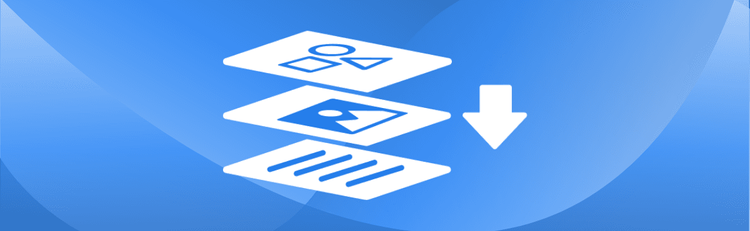How to OCR PDF Online for Searchable Text
Have scanned PDFs or image-based documents that you wish were editable or searchable? Optical Character Recognition (OCR) technology is the solution, and pdfAssistant makes it incredibly simple. Our intelligent AI-powered assistant allows you to add a hidden layer of selectable, searchable text to your scanned PDF files, making them fully accessible for highlighting, searching, and copying, all without altering the original visual appearance. You can easily OCR a PDF online and make scanned PDFs searchable with our tool.
Why OCR is Crucial for Document Management
OCR (Optical Character Recognition) is essential for extracting text from scanned PDFs or images, which would otherwise remain locked in their visual format. This powerful technology enables businesses and individuals to convert scanned documents to searchable text, turning scanned contracts, receipts, forms, and other documents into truly searchable and editable text. A reliable PDF OCR tool like pdfAssistant eliminates the need for time-consuming manual data entry. It significantly increases efficiency and allows easy search and accessibility of legacy documents, archived materials, or forms. When you perform OCR on a PDF, you transform stagnant image-based files into dynamic documents. For more insights on improving your results, check out our guide on Maximizing OCR Accuracy with These Essential Tips.
Benefits of Using pdfAssistant for OCR Processing
- High Accuracy: The AI-powered OCR software delivers precise text recognition even from complex layouts or varied fonts, making your document's text accurately searchable and selectable. It is powered by the pdfRest OCR PDF REST API tool, which converts scanned documents and images within PDFs into searchable and extractable text using state-of-the-art Optical Character Recognition (OCR) technology.
- No Software Installation: Unlike other online OCR tools that require heavy installations, pdfAssistant works entirely online, so you can make your PDFs searchable without any software hassles.
- Original Visuals Preserved: The OCR process adds a hidden text layer without altering the original visual appearance of your scanned document. You still see your document exactly as it was, but now the text is interactive and searchable.
- Flexible Pricing & Free Credits: Get started immediately with free credits when you sign up to try out our powerful features. We also offer flexible subscription options for continued use. This makes it easy to OCR PDF online free for initial use.
- Secure & Private: Your files are processed using industry-standard security practices, including encryption in transit and at rest. For your convenience, files are stored for 24 hours to allow for downloads and continued processing, after which they are permanently deleted without any trace remaining, ensuring your privacy.
How to Make PDFs Searchable with pdfAssistant
- Sign Up for Free to Get Started
- Start a Conversation with pdfAssistant:
Open a conversation with pdfAssistant and type: "I need to make this scanned PDF file searchable," or "Can you OCR this PDF for me?" - Upload your scanned PDF or image file:
When prompted, upload the scanned PDF or image you want to convert into searchable text. - Receive your OCR-processed PDF:
pdfAssistant will process the file, adding a hidden layer of searchable text behind the visible image. You will then receive a downloadable link to your newly OCR-processed, searchable PDF document. This powerful functionality is handled by the robust pdfRest OCR PDF REST API tool, ensuring high accuracy and reliability for PDF text recognition.
Use Cases for OCR Across Various Industries
⚖️ Legal: Transforming Scanned Contracts into Searchable Data
- Make text from scanned contracts and legal documents searchable for quick referencing, highlighting, and copying.
- Convert old PDF documents into searchable archives for easier retrieval of key clauses and legal precedents.
🎓 Education: Enhancing Study and Research Accessibility
- Make scanned textbooks or lecture notes searchable for easy digital studying, highlighting, and referencing.
- Digitize old research papers or manuscripts into searchable formats for quicker information access and academic analysis.
🏥 Healthcare: Improving Patient Record Management
- Enable text search and copying from scanned patient forms for efficient data entry into electronic health records (EHR).
- Make handwritten doctor notes searchable within digital formats for better management and processing.
- Make medical journals searchable for easier reference and citation in research.
🏛️ Government: Digitizing Public Records and Policies
- Digitize historical records like census forms, laws, and policy drafts to improve accessibility for public and internal use by making them OCR readable PDF.
- Use OCR to make text within public documents searchable for easier access and compliance auditing.
🖨️ Printing: Streamlining Prepress Workflows
- Make text from scanned proofs or designs searchable, facilitating the identification of content for updates or edits.
- Digitize client-submitted documents into editable text files to streamline prepress workflows and content repurposing, thanks to OCR text recognition.
📈 Marketing: Analyzing Customer Feedback and Content
- Make text from scanned brochures or flyers searchable, enabling easy content selection for rebranding or reuse in digital campaigns.
- Enable text search and copying from customer surveys or feedback forms for quick analysis and reporting.
💰 Finance: Automating Data Entry and Auditing
- Make text from scanned invoices and receipts searchable for easier data entry, bookkeeping, and automated expense tracking.
- Digitize financial statements to prepare for audits and accounting tasks with greater efficiency through OCR recognition PDF.
🏡 Real Estate: Showcasing Properties & Plans
- Make text from scanned property agreements and leases searchable for easier contract management and data extraction.
- Make scanned property details searchable for seamless listing updates and client communications, especially beneficial for PDF OCR for real estate.
🛡️ Insurance: Accelerating Claim Processing
- Digitize scanned claim forms for quicker processing, reduced paperwork, and improved record-keeping with OCR on PDF.
- Make handwritten reports searchable within digital formats for easier filing and updates.
💻 IT: Improving Documentation and Troubleshooting
- Make text from scanned technical diagrams or manuals searchable for quick referencing during troubleshooting and system maintenance.
- Make scanned reports searchable within digital documents for team sharing and analysis, enhancing knowledge base accessibility.
Frequently Asked Questions (FAQs) about OCR Processing Online
Is it free to OCR PDFs with pdfAssistant?
Yes! pdfAssistant offers free credits when you sign up, allowing you to perform OCR on PDFs for free to try out our powerful features. We also offer flexible subscription options for continued use, making it a great way to OCR PDF online free for initial needs.
How accurate is pdfAssistant's OCR?
pdfAssistant utilizes the advanced pdfRest OCR PDF REST API tool, which is designed for high accuracy. This means it delivers precise text recognition, even from complex layouts, varied fonts, or scanned documents of varying quality, ensuring your document's text is reliably searchable and selectable.
What is the output of the OCR process?
When you OCR a PDF with pdfAssistant, the output is a new PDF document. This new PDF looks identical to your original scanned document, but it now contains a hidden, selectable layer of text. This means the text within the PDF is now searchable, highlightable, and can be copied. Essentially, you get a PDF with OCR capability.
Does OCR preserve the original formatting and appearance of the PDF?
Yes, absolutely! OCR with pdfAssistant creates a hidden OCR layer behind your original image, meaning the visual appearance and layout of your document are perfectly preserved. You still see the original scanned image, but now the text on it is selectable and searchable, creating an OCR readable PDF.
Does pdfAssistant's OCR require special software?
No, that's one of the key advantages! pdfAssistant is an entirely online tool. You do not need to download or install any special software on your computer or device to convert your scanned PDFs to searchable text.
Is my privacy protected when performing OCR on PDFs online?
Yes, your privacy and security are paramount. Your files are processed using industry-standard security practices, including encryption in transit and at rest. For your convenience, files are stored for 24 hours to allow for downloads. After this period, they are permanently deleted without any trace remaining.
Conclusion: OCR PDF Online with pdfAssistant
OCR technology is transforming how we manage and use documents. Whether you’re working with scanned contracts, historical records, or customer feedback forms, OCR tools for PDF make it easier than ever to convert scanned PDFs into searchable formats. With pdfAssistant, you can perform OCR on a PDF without complicated OCR software or subscriptions. The AI-driven process ensures high accuracy, creating a hidden layer of text within your PDF that allows for highlighting, searching, and easy copying. This means you can extract text from scanned PDF online and much more, efficiently and securely.
👉 Try pdfAssistant today and experience the future of PDF management!