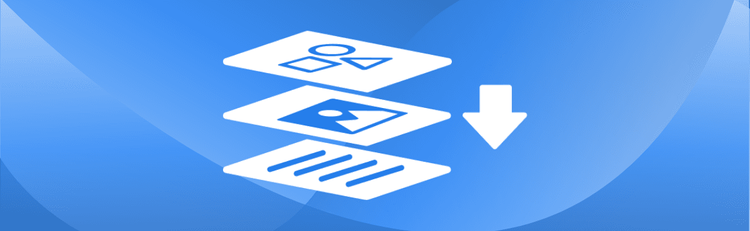How to Rasterize PDFs Online
Rasterizing PDFs online has never been simpler. With pdfAssistant, our intelligent AI-powered assistant helps you quickly convert vector-based PDFs into new PDFs where each page is a pixel-perfect rasterized image. Whether you're preparing files for printing, ensuring consistent display across all devices, or creating tamper-proof content, pdfAssistant simplifies the PDF rasterization process.
Why Rasterize PDFs? Gain Control Over Visual Output
Rasterizing a PDF means converting each page from vector graphics into static images, which are then embedded back into a new PDF document. This process is invaluable for ensuring your documents appear exactly as intended across various platforms and applications, whether for digital viewing or high-fidelity printing. It helps eliminate issues related to font compatibility, complex vector rendering, and unintended edits, giving you complete control over your visual output. For more insights on maintaining consistent visual output, check out our quick tip on Ensuring Visual Consistency Across Your PDFs.
- Standardizing Appearance: Lock in layout, fonts, and visual elements to prevent shifting on different devices or viewers, guaranteeing consistent display.
- Preparing for Print: Convert to high-resolution images suitable for printing with precision, minimizing the risk of printing errors.
- Preventing Edits & Enhancing Security: Rasterized PDFs become harder to edit and text extraction is prevented, making them ideal for sharing finalized or sensitive content where integrity is crucial.
- Consistent Digital Display: Ensure your PDF content appears exactly as intended across websites, digital platforms, and various viewers, without needing external image files.
- Improving Compatibility: Ensure complex vector graphics or custom fonts display properly on any platform, eliminating rendering issues.
Want to control how your PDF content is viewed or printed? Rasterizing PDFs ensures it appears exactly as intended, everywhere.
How to Rasterize a PDF Online: Step-by-Step with pdfAssistant
Rasterizing a PDF is simple with pdfAssistant. Our AI chat interface guides you through the entire process with just a few clicks.
- Sign Up for Free to Get Started
- Start a Conversation with pdfAssistant: Open the chat window on our website and simply type a natural language request like, “I need to rasterize a PDF.”
- Upload Your PDF File: Click the “Upload” button when prompted and select the PDF you want to rasterize.
- Confirm Your Request: Tell pdfAssistant to rasterize the uploaded PDF.
- Confirm and Convert: pdfAssistant uses the powerful pdfRest Rasterize PDF REST API to transform your PDF pages into high-quality raster images, then combine them into a new rasterized PDF.
- Download Your Rasterized Files: Once complete, pdfAssistant will provide a secure download link to your new rasterized PDF.
Key Benefits of Using pdfAssistant to Rasterize PDFs
Here’s why professionals and teams trust pdfAssistant for rasterizing their PDFs:
- Fast and Easy Online Conversion: Skip the software—just upload and let our AI handle the rest, making conversion quick and effortless.
- Try It Free: Get free credits when you sign up, allowing you to rasterize PDFs and experience our powerful features before committing to a plan.
- Natural Language Commands: Just tell the AI what you need—no tech skills required to get precise results.
- High Accuracy and Fidelity: Our AI-powered tool ensures precise conversion, maintaining the visual integrity of your documents with high-quality output.
- Secure & Private: Your files are processed using industry-standard security practices, including encryption in transit and at rest. For your convenience, files are stored for 24 hours to allow for downloads and continued processing, after which they are permanently deleted without any trace remaining, ensuring your privacy.
Real-World Use Cases: How Industries Use Rasterized PDFs
📈 Business: Enhancing Visuals with Rasterized PDFs
- Rasterize marketing brochures or flyers to embed them in presentations without font or layout issues.
- Convert slide decks into rasterized PDFs for consistent formatting across all viewing platforms.
- Protect sensitive design content by making it harder to edit or extract text.
🎓 Education: Rasterizing PDFs for Digital Learning & Presentations
- Turn worksheets or handouts into rasterized PDFs for virtual classrooms and online learning platforms.
- Create rasterized PDF content for digital whiteboards or presentations, ensuring consistent display.
- Distribute read-only versions of lecture slides or diagrams to prevent unwanted modifications.
🏥 Healthcare: Streamlining Medical Documents with Rasterized PDFs
- Convert medical forms or records to rasterized PDFs for easier, consistent integration into Electronic Medical Records (EMRs) systems.
- Ensure scanned documents and patient charts display uniformly across different systems and devices.
- Reduce formatting issues with rasterized lab reports or charts, ensuring visual accuracy.
⚖️ Legal: Ensuring Document Integrity with Rasterized PDFs
- Create tamper-proof versions of signed documents or legal exhibits for secure sharing.
- Convert deposition exhibits or case files to rasterized PDFs for visual presentations in court or client meetings.
- Prevent unauthorized editing or text extraction from sensitive contracts and legal filings.
📐 Engineering & Design: Perfecting Technical Drawings with Rasterized PDFs
- Rasterize CAD drawings or schematics for sharing with non-technical teams, ensuring exact visual representation.
- Create high-fidelity rasterized PDF previews of complex vector designs for review.
- Embed technical diagrams into documentation with perfect fidelity, regardless of the viewing software.
Frequently Asked Questions (FAQs) about Rasterizing PDFs Online
Is it free to rasterize PDFs with pdfAssistant?
Yes! pdfAssistant offers free credits when you sign up, allowing you to rasterize PDFs for free to try out our powerful features. We also offer flexible subscription options for continued use.
What is a rasterized PDF?
A rasterized PDF is a document where each page, originally composed of vector graphics (scalable elements like text and shapes), has been converted into a static, pixel-based image that is then embedded back into that same PDF page. This "flattens" the content, ensuring its appearance remains consistent across all devices and software, similar to a photograph.
How does rasterizing a PDF affect its file size?
The impact on file size can vary. Converting vector graphics to raster images can sometimes increase file size, especially for complex pages with many details, as each pixel is stored. However, for simple PDFs with few elements, the size might not change significantly, or could even decrease depending on the output image quality settings.
Can I edit a rasterized PDF?
Once a PDF is rasterized, its content becomes a flat image. This makes it significantly harder to edit text or vector elements directly within the PDF. While you can still annotate or add new layers, modifying the original content is generally not possible without specialized image editing software or optical character recognition (OCR) tools.
How does rasterization impact the quality of images and text in a PDF?
When rasterized, text and vector graphics are converted into pixels. The quality of these pixels depends on the resolution (DPI) chosen for the rasterization process. High-resolution rasterization ensures crisp and clear images and text, preserving visual fidelity, especially important for printing. Lower resolutions can lead to pixelation.
What tools can I use to rasterize a PDF?
While some graphic design software or specialized PDF editors offer rasterization features, pdfAssistant provides a seamless and easy online solution. Our AI-powered tool allows you to rasterize PDFs quickly and accurately directly through a chat interface, resulting in a new, fully rasterized PDF document without needing to download or install any software.
Is rasterizing a PDF reversible?
No, rasterizing a PDF is generally not a reversible process. Once vector information is converted into pixels, the original vector data is lost. You cannot simply "un-rasterize" a PDF to recover editable text or scalable vector graphics from the rasterized image layers.
When should I choose to rasterize a PDF over other methods of preparation for print?
Rasterization is ideal when you need to ensure absolute consistency in appearance, especially for complex designs, custom fonts, or intricate graphics that might not render uniformly across different printers or software versions. It's often chosen to "flatten" all elements, preventing any unexpected shifts or errors during the final printing process.
Are there any security benefits to rasterizing a PDF?
Yes, a key security benefit of rasterizing a PDF is that it prevents direct text selection and extraction. Since the text is converted into an image, it becomes much harder for unauthorized users to copy and paste content or modify the document using standard PDF editors. This can be beneficial for protecting sensitive or proprietary information.
Conclusion: Rasterize PDFs with AI-Powered Simplicity
Rasterizing your PDFs doesn’t have to be complex. With pdfAssistant, you can quickly and securely convert vector-based PDF content into a new PDF where each page is a crisp, reliable image—perfect for printing, sharing, or consistent viewing across any platform. Whether you need a single image or full-page conversions, our AI makes the process fast, easy, and completely hassle-free.
👉 Try pdfAssistant today and experience the easiest way to rasterize PDFs online—powered by AI!