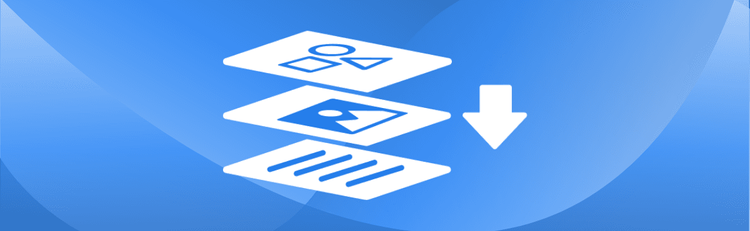How to Encrypt and Password-Protect a PDF Online
Protecting your sensitive information is more important than ever. Whether you're a business professional handling confidential reports, a legal expert managing client contracts, or an educator securing student data, encrypting your PDF documents is a critical step. By adding a password to a PDF, you can ensure that only authorized individuals can view its contents, safeguarding your data from unauthorized access.
Encrypting and Password-Protecting a PDF Online: Step-by-Step Instructions
- Sign Up for Free to Get Started
- Start a conversation with pdfAssistant.
- Type: "I need to encrypt a PDF" or "I want to password-protect a PDF."
- Upload the PDF file when prompted.
- Provide a strong password that will be required to open the encrypted document.
- pdfAssistant will process the file and provide a download link for your encrypted PDF.
Why PDF Encryption and Password Protection Matter
Encrypting a PDF is essential when you need to protect the contents of your document from unauthorized access. By adding a password to a PDF, you can ensure that only those with the correct password can view the document. Encryption is especially crucial when sharing sensitive, confidential, or proprietary information. Whether it's for business contracts, financial reports, or personal data, encryption keeps your documents secure during transmission and storage. Encrypting a PDF prevents unauthorized users from gaining access to its contents, ensuring that your information remains safe and private.
Benefits of Using pdfAssistant to Encrypt a PDF
- No Software Installation Required: You don’t need to install complex software to encrypt a PDF. pdfAssistant lets you encrypt documents directly online in a few easy steps.
- Password Protection: By setting a password, you can control who can access your PDF and ensure that only authorized individuals can open the document.
- Efficient and Easy: Encrypting a PDF is quick and easy. Just upload your document, set your password, and download the encrypted version—no complicated steps involved.
- Advanced Security: Documents are encrypted using AES 256-bit encryption, by leveraging the pdfRest Encrypt PDF REST API, powered by the Adobe® PDF Library™—ensuring strong, standards-compliant protection against unauthorized access.
Industry Use Cases for Encrypting a PDF
⚖️ Legal: Protecting Confidential Documents
- Encrypt legal contracts, client agreements, and confidential case files to ensure that only authorized individuals can access the documents.
- Protect sensitive legal documents from being accessed or altered by unauthorized parties during the submission process or while in transit.
- Automate legal archiving with PDF/A workflows and batch processing, adding an extra layer of security with encryption.
💰 Finance: Securing Financial Data
- Encrypt financial statements, tax returns, investment reports, or sensitive client data to prevent unauthorized access and ensure privacy.
- Protect financial transactions or business audits by encrypting related documents to comply with privacy laws or company security protocols.
- Standardize vendor contracts at scale for consistency and speed by using encryption to protect templates and sensitive information.
🏥 Healthcare: Safeguarding Patient Information
- Encrypt patient records, medical reports, or clinical research to comply with regulations such as HIPAA (Health Insurance Portability and Accountability Act) that require data privacy.
- Safeguard confidential healthcare documents by ensuring that only authorized healthcare professionals or patients have access to the information.
🎓 Education: Securing Academic Records
- Encrypt academic records, research papers, or student data to protect the privacy of educational materials and prevent unauthorized access.
- Secure confidential course materials, exam papers, or student evaluations by encrypting them to ensure that only authorized users can access the content.
🏛️ Government: Centralizing Official Documents and Reports
- Encrypt government documents, policy reports, and sensitive communications to prevent unauthorized access and ensure that the information is kept private.
- Protect public records and classified documents by adding encryption, ensuring that only authorized personnel can access the information.
📈 Marketing: Protecting Campaign Strategies
- Encrypt confidential marketing plans, campaign strategies, or client reports to protect sensitive business information.
- Secure market research data and competitive analysis by encrypting reports, ensuring they remain confidential and only available to the right stakeholders.
- Automate pitch deck and fundraising material prep, using encryption to protect sensitive data before sharing.
🏡 Real Estate: Bundling Property Information for Clients
- Encrypt property contracts, legal documents, and client information to ensure the privacy of real estate transactions.
- Safeguard sensitive property listings, mortgage documents, or inspection reports to prevent unauthorized access or changes.
🛡️ Insurance: Securing Claims and Policies
- Encrypt claims forms, policy details, and supporting documents for easier and faster claims processing.
- Streamline underwriting packet prep with automated document workflows and encryption to protect sensitive client data.
🎨 Design & Printing: Protecting Intellectual Property
- Encrypt design files, artwork drafts, or client mockups to protect intellectual property and prevent unauthorized use or alterations.
- Secure client projects or proofs by encrypting design documents, ensuring that only authorized individuals have access before final approval.
Frequently Asked Questions (FAQs) about Encrypting and Password-Protecting PDFs
Is it free to encrypt a PDF with pdfAssistant?
Yes! pdfAssistant offers a free Starter plan with free monthly credits, allowing you to encrypt PDFs and try out our powerful features. For continued use, we also offer flexible subscription plans and one-time credit purchases to fit your needs.
What is the difference between encryption and password protection?
For most users, the terms encryption and password protection are used interchangeably when referring to PDFs. Adding a password to a PDF is the method used to encrypt it. When a PDF is encrypted, its contents are scrambled and can only be decrypted (or viewed) by someone who enters the correct password.
What kind of passwords should I use to protect my PDF?
To ensure maximum security, you should always use a strong password. A strong password is typically long (at least 8-10 characters) and includes a combination of uppercase letters, lowercase letters, numbers, and special symbols. Avoid using common words, names, or simple numerical sequences.
Does PDF encryption require software installation?
No, that's one of the key advantages! pdfAssistant is an entirely online tool. You do not need to download or install any special software on your computer or device to encrypt your PDF files.
Is my privacy protected when encrypting PDFs online?
Yes, your privacy and security are paramount. Your files are processed using industry-standard security practices, including encryption in transit and at rest. For your convenience, files are stored for 24 hours to allow for downloads. After this period, they are permanently deleted without any trace remaining.
Conclusion
Encrypting a PDF is an essential step in securing sensitive information and protecting your documents from unauthorized access. With pdfAssistant, encrypting your PDFs is fast, simple, and effective. Whether you're in legal, finance, healthcare, or any other field, encryption ensures that your documents remain safe and private. By adding password protection, you can control who accesses your PDF and what they can do with it, offering peace of mind and enhancing document security.
👉 Try pdfAssistant today and experience the easiest way to encrypt PDFs.