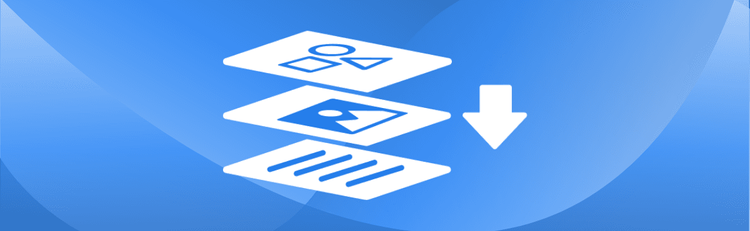How to Convert PDF to PowerPoint Online
Looking for a seamless way to transform static PDF documents into dynamic, editable PowerPoint presentations? Whether you need to convert a PDF document into slides for an important meeting, prepare a compelling client proposal, or turn PDF slides into a vibrant slideshow for a class project, pdfAssistant makes the process simple, accurate, and entirely online—no software required.
With our intuitive AI-powered assistant, you can effortlessly change PDF to PPT, convert PDF files to PowerPoint slides, and unlock editable content for your next big presentation, gaining full control over your narrative.
Why Convert PDF to PowerPoint? Unlock Dynamic Presentations
PDFs are excellent for sharing static information, but they lack the flexibility needed for engaging presentations. By converting a PDF into a PowerPoint presentation, you gain powerful editing and presentation capabilities:
- Full Editability: Modify text, images, and charts directly within the slides.
- Enhanced Visuals: Add animations, transitions, and multimedia elements like videos or audio.
- Customized Layouts: Rearrange slides, adjust layouts, and tailor content to fit your specific narrative or audience.
- Dynamic Data Presentation: Present data more effectively with interactive charts and graphs.
- Collaborate Easier: PowerPoint is widely used for collaborative presentations, making it simpler to work with teams.
If your goal is to transform a PDF document into an editable PowerPoint—whether for a client proposal, academic research, or a product demo—this conversion gives you complete control over how your content is displayed and delivered.
For even more insights on optimizing your presentations, check out our Quick Tip: From PDF to PPT: Must-Know Tips.
How to Convert PDF to PowerPoint Online: Step-by-Step with pdfAssistant
Converting your PDF files to PowerPoint is remarkably easy with pdfAssistant's natural language AI interface:
- Sign Up for Free to Get Started
- Start a Conversation with pdfAssistant:
Open the chat window on our website and simply type a natural language request, such as, "I need to convert a PDF to PowerPoint," or "Can you turn this PDF into a PPT?" - Upload the PDF:
pdfAssistant will prompt you to upload the PDF document you wish to convert to PowerPoint. - Confirm Conversion Type:
Specify the type of conversion you need (e.g., converting a full PDF into individual PowerPoint slides, or maintaining specific PDF pages as distinct PPT slides). - Confirm the Action:
Once confirmed, pdfAssistant will quickly convert the PDF file into a PowerPoint presentation. This advanced functionality is powered by the reliable pdfRest PDF to PowerPoint REST API tool, ensuring high-quality, accurate results with layouts, fonts, and images largely intact. - Download Your PowerPoint:
After the conversion is complete, pdfAssistant will provide you with a secure download link for your new editable PowerPoint (.PPTX) file. Download and enjoy your new, dynamic slides!
Key Advantages of Using pdfAssistant for PDF to PowerPoint Conversion
Choosing pdfAssistant to convert your PDFs to PowerPoint offers unmatched convenience and efficiency:
- No Software Required: Our PDF to PowerPoint converter is entirely online. Convert from any device—Mac, Windows, or mobile—with no downloads, installations, or hassle.
- Flexible Pricing & Free Credits: Get started immediately with 50 free credits when you sign up to try out our powerful features. For ongoing needs, choose between our convenient Pay-as-You-Go model (only pay for what you need) or a value-packed Monthly Plus subscription for increased usage at a better rate.
- AI-Powered & User-Friendly: Designed for everyone, from students to professionals, our natural language AI simplifies the process of turning complex PDFs into editable PowerPoint presentations.
- Accurate and Reliable: Leveraging the robust pdfRest API, pdfAssistant delivers high-quality and accurate results, preserving fonts, layouts, and images when you convert PDFs to PowerPoint.
- Fast and Efficient: Convert PDF files to PowerPoint slides in seconds, saving you valuable time.
- Secure and Private: Your files are processed using industry-standard security practices, including encryption in transit and at rest. For your convenience, files are stored for 24 hours to allow for downloads and continued processing, after which they are permanently deleted without any trace remaining, ensuring your privacy.
Industry-Specific Use Cases for Converting PDF to PowerPoint
Transforming PDF documents into PowerPoint presentations is invaluable across various sectors:
💼 Business: Convert PDF Reports to PPT
- Convert PDF reports to PowerPoint slides for engaging stakeholder meetings and data visualization.
- Make PDF business proposals into dynamic PowerPoint decks to easily tailor content for different clients.
- Transform static PDF handouts into interactive PowerPoint presentations for corporate training sessions.
🎓 Education: Turn PDF Notes into PPT Lectures
- Convert PDF lecture notes or research papers into PowerPoint presentations for easier teaching and student engagement.
- Turn academic PDF documents into slides for conferences, seminars, or collaborative group projects.
- Make PDF slides or scanned textbooks into editable PowerPoint decks for enhanced class discussions and study aids.
📣 Marketing: Transform PDF Brochures to PPT Decks
- Convert PDF marketing materials or campaign summaries to PowerPoint slides for compelling campaign presentations.
- Turn PDF brochures or product guides into dynamic product pitch decks with enhanced branding and animations.
- Transform static PDF case studies into engaging PowerPoint formats for sales enablement and client presentations.
📊 Finance: Convert PDF Data to PPT Visuals
- Convert PDF financial reports into PowerPoint to visualize trends, KPIs, and present complex data more clearly.
- Make PDF charts and graphs from statements into PowerPoint slides for clearer data storytelling during board meetings or investor calls.
- Change PDF statements or audit reports to editable PowerPoint decks for detailed analysis and presentation.
🏥 Healthcare: Convert Medical PDFs to PPT Slides
- Convert PDF medical reports, patient education materials, or research findings into PowerPoint for patient presentations or internal training.
- Transform clinical PDF documents into PowerPoint slides for medical conferences, grand rounds, or research dissemination.
🏘️ Real Estate: Turn Property PDFs into PPT Presentations
- Convert property PDFs, including listing details and floor plans, into dynamic PowerPoint presentations for client property tours.
- Turn static real estate brochures or market analyses into engaging PowerPoint slides for investor meetings or open house presentations.
Frequently Asked Questions (FAQs) about Converting PDF to PowerPoint Online
Is it free to convert PDF to PowerPoint with pdfAssistant?
Yes! pdfAssistant offers free credits when you sign up, allowing you to convert PDFs to PowerPoint for free to try out our powerful features. We also offer flexible subscription options and one-time credit purchases for continued use.
How accurate is the PDF to PowerPoint conversion?
pdfAssistant utilizes the advanced pdfRest API, which is designed for high accuracy. This means when you convert your PDF to PowerPoint, the layout, fonts, images, and text formatting are largely preserved, ensuring a high-quality, editable output.
Can I edit the PowerPoint presentation after converting it from PDF?
Absolutely! The primary benefit of converting PDF to PowerPoint with pdfAssistant is to unlock editable content. Once converted, your new PPTX file will be fully editable in Microsoft PowerPoint or compatible presentation software, allowing you to modify text, images, and add new elements.
Does converting PDF to PPT online require special software?
No, that's one of the key advantages! pdfAssistant is an entirely online tool. You do not need to download or install any special software on your computer or device to convert PDF files to PowerPoint presentations.
Can I convert a scanned PDF to PowerPoint?
While pdfAssistant is excellent for converting standard, text-based PDFs to PowerPoint, converting scanned (image-only) PDFs into editable PowerPoint might have limitations. For scanned documents, results depend on the quality of the scan and may require prior OCR (Optical Character Recognition) processing for full text editability. However, the scanned content will still be converted into image slides within the PowerPoint.
Can I use AI to create a PowerPoint from a PDF?
Yes! pdfAssistant is an AI tool to convert PDF to PPT. It uses AI to understand your natural language commands to initiate the conversion process. This allows for a more intuitive experience than traditional converters, making it a great option for those looking for an AI PPT maker from PDF or a PDF to PowerPoint AI generator.
Conclusion: Convert PDF to Editable PowerPoint with AI-Powered Ease
Whether you’re preparing for a critical pitch, an engaging lecture, or a strategic business meeting, pdfAssistant helps you effortlessly convert PDF to PowerPoint online. Our AI-driven approach transforms your PDF files into clean, editable, and impressive PowerPoint presentations that are ready to capture attention.
With flexible pricing options, including free credits to get you started, and no software required, turning PDF slides into PowerPoint or converting entire PDF files into a full slideshow is quick, simple, and seamless.