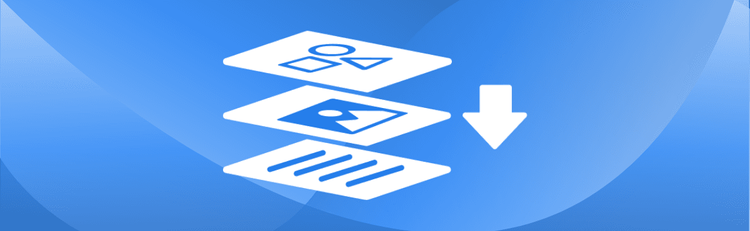How to Check PDF Security Settings Online
Securing sensitive information within PDF documents is a top priority for organizations across all industries. Whether you're sharing contracts, financial statements, or internal reports, ensuring a PDF is properly protected—or identifying if it has existing restrictions—is a critical first step. With pdfAssistant, checking a PDF for password protection and security restrictions is simple. Here’s how you can use this intuitive tool to assess your document’s security status before proceeding with editing, extracting, or sharing.
How to Check PDF Security - Step-by-Step Instructions
- Sign Up for Free to Get Started
- Start a conversation with pdfAssistant: Open a conversation and type: "I want to check the security settings on a PDF."
- Upload the PDF file when prompted.
- Confirm your request by saying: “Check this PDF to see if it includes any security settings.”
- pdfAssistant will process the file and display security information, including:
- Whether the PDF requires a password to open, or
- Whether permissions restrictions are applied (such as printing, editing, or copying content).
- Review the results provided and determine your next steps, such as modifying any security restrictions, converting to other formats, or merging with other PDFs.
Why Checking PDF Security Matters
PDFs often carry critical or confidential information, so it’s essential to verify their security settings before distributing or working with them. A file that’s password-protected or restricted may block important tasks like copying text, printing, or editing. By identifying these restrictions in advance, you can determine the best next steps—whether that’s requesting access, removing protection (if authorized), or ensuring compliance with security policies.
Whether you're an IT admin auditing files, a lawyer preparing documents for court, or a marketer publishing reports, knowing your PDF's security status prevents roadblocks and keeps workflows smooth.
Benefits of Using pdfAssistant to Check PDF Security
- No Software Installation Required: All checks are done online with no downloads—just upload and review.
- Fast and Easy: Instantly know if a PDF is locked or restricted with minimal steps.
- Clear Results: Get straightforward feedback on whether the document is open-access, password-protected, or permissions-restricted.
- Trusted Technology: Powered by the pdfRest Query PDF REST API tool, which leverages the Adobe® PDF Library™ for accuracy and reliability.
Industry Use Cases for Checking PDF Security
⚖️ Legal: A Secure Approach to Documents
- Confirm whether court documents or contracts are protected before filing or review.
- Ensure evidence PDFs aren’t locked before extracting content or annotating.
🏥 Healthcare: Safeguarding Patient Records
- Verify that patient reports or health data PDFs are encrypted before sharing.
- Assess permissions before attempting to redact or process sensitive files.
💰 Finance: Protecting Financial Information
- Check if tax documents or financial statements have restrictions before analysis.
- Identify if reports are locked before merging, signing, or updating.
🖥️ Corporate IT: Ensuring Policy Adherence
- Conduct audits of document-level security for compliance and internal policy adherence.
- Prevent unauthorized access or accidental sharing of protected documents.
🎓 Education: Managing Accessible Learning Materials
- Ensure that eBooks, research articles, or instructional PDFs are accessible for annotation or sharing with students.
📈 Marketing & Publishing: Confirming Editable Content
- Confirm PDFs are editable before repurposing content for web, social, or promotional materials.
FAQs: Common Questions about PDF Security Checks
Is it free to check PDF security settings with pdfAssistant?
Yes! pdfAssistant offers a free Starter plan with free monthly credits, allowing you to check PDF security and try out our powerful features. For continued use, we also offer flexible subscription plans and one-time credit purchases to fit your needs.
What kinds of security settings can I check for?
The tool can determine if a PDF has password protection to open the file and if there are any permissions restrictions. This includes restrictions on printing, editing, and copying content. The results provide clear feedback on whether the document is open-access, password-protected, or permissions-restricted.
Does checking PDF security require software installation?
No, that's one of the key advantages! pdfAssistant is an entirely online tool. You do not need to download or install any special software on your computer or device to check the security settings of your PDF files.
Is my privacy protected when checking PDFs online?
Yes, your privacy and security are paramount. Your files are processed using industry-standard security practices, including encryption in transit and at rest. For your convenience, files are stored for 24 hours to allow for downloads. After this period, they are permanently deleted without any trace remaining.
Conclusion: Effortless PDF Security Checks with pdfAssistant
Understanding the security and permissions of a PDF is a crucial first step for any task involving sensitive or restricted documents. With pdfAssistant, you can quickly assess whether a file requires a password or has limitations that could impact your workflow. No technical skills required—just upload and get instant clarity.
Whether you're ensuring regulatory compliance, preparing documents for distribution, or simply checking access levels, pdfAssistant helps you stay informed and in control.
👉 Try pdfAssistant today and simplify your PDF security checks.