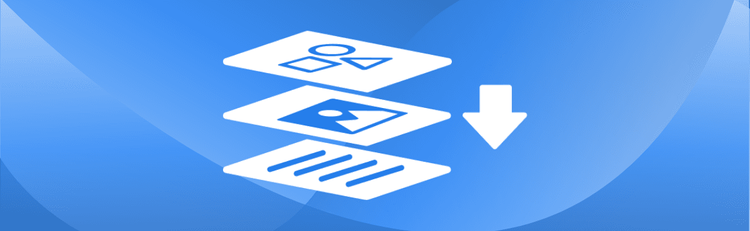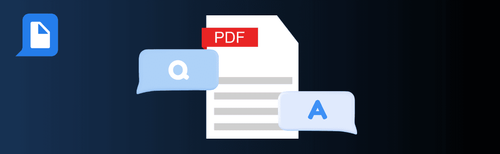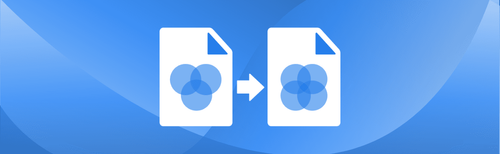How to Check if a PDF is Tagged for Accessibility Online
Ensuring that a PDF is accessible to all users, including those using screen readers or other assistive technologies, is a crucial step in digital document preparation. Whether you're distributing educational materials, corporate reports, or legal documents, confirming that your PDF includes accessibility tags helps meet compliance standards like WCAG and PDF/UA. With pdfAssistant, checking for accessibility tags is fast and simple. Here’s how to check your PDF’s accessibility status in just a few steps.
Check PDF Accessibility Tags – Step-by-Step Instructions:
- Sign Up for Free to Get Started
- Start a conversation with pdfAssistant.
- Type: "I want to check if my PDF is tagged for accessibility."
- Upload your PDF when prompted.
- Confirm your request by asking: "Is this PDF tagged for accessibility?"
- pdfAssistant will process the file and return details on whether the document is tagged for accessibility or not.
- Review the results and decide on next steps such as applying security restrictions, converting to other formats, or remediating the document for compliance.
Why Checking PDF Accessibility Tags Matters
Accessibility tagging is what allows assistive technologies—such as screen readers and text-to-speech tools—to interpret the structure and meaning of a PDF. A PDF that’s not tagged can create barriers for users with disabilities and may fail to meet regulatory standards (e.g., Section 508 or the Americans with Disabilities Act in the U.S.).
By checking if your PDF is properly tagged:
- You support inclusivity and equal access.
- You stay ahead of legal and organizational compliance requirements.
- You identify whether remediation steps like tagging or reauthoring are needed.
Benefits of Using pdfAssistant to Check Accessibility
- No Software Required: Check tagging directly in your browser—no installs or plugins.
- Instant Feedback: Know immediately if your file is accessible or needs attention.
- Easy for Everyone: No technical expertise needed—just upload and ask.
- Reliable Results: Built on the power of the Adobe® PDF Library™, via pdfRest Query PDF REST API tool.
Industry Use Cases for Checking PDF Accessibility
🎓 Education: Ensuring Inclusive Learning Materials
- Ensure instructional materials and course content are accessible to all students, including those using screen readers.
🏛️ Government: Complying with Public Information Standards
- Confirm that public-facing reports, notices, and forms comply with accessibility legislation before publication.
⚖️ Legal: Meeting Electronic Filing Requirements
- Check briefs and court filings for accessibility tags to comply with electronic filing requirements.
🏥 Healthcare: Providing Accessible Patient Information
- Make sure patient forms, discharge instructions, and digital health records can be read by assistive tools.
🏢 Corporate Communications: Reaching a Diverse Audience
- Verify that investor reports, product documentation, and internal communications are accessible to a diverse audience.
Frequently Asked Questions (FAQs) about Checking PDF Accessibility
Is it free to check PDF accessibility with pdfAssistant?
Yes! pdfAssistant offers a free Starter plan with free monthly credits, allowing you to check PDF accessibility and try out our powerful features. For continued use, we also offer flexible subscription plans and one-time credit purchases to fit your needs.
What are PDF accessibility tags?
Accessibility tags are invisible markers in a PDF file that define the document's structure and reading order. They tell assistive technologies, like screen readers, how to navigate the content, including headings, paragraphs, lists, and images, making the document understandable for users with disabilities.
What happens if I find out my PDF is not tagged for accessibility?
If your PDF lacks proper accessibility tags, you can take steps to remediate it. This might involve reauthoring the document in its source application and exporting it as a tagged PDF. pdfAssistant can also assist you with preparing documents for compliance.
Does checking for accessibility tags require software installation?
No, that's one of the key advantages! pdfAssistant is an entirely online tool. You do not need to download or install any special software on your computer or device to check the accessibility of your PDF files.
Is my privacy protected when checking PDF accessibility online?
Yes, your privacy and security are paramount. Your files are processed using industry-standard security practices, including encryption in transit and at rest. For your convenience, files are stored for 24 hours to allow for downloads. After this period, they are permanently deleted without any trace remaining.
Conclusion
Knowing whether a PDF is tagged for accessibility is an essential first step toward creating inclusive, compliant digital documents. With pdfAssistant, there’s no need for complex software or specialized knowledge—just upload your file and get instant insights.
Whether you're an educator, IT manager, designer, or compliance officer, pdfAssistant helps you stay in control of your document’s accessibility and structure.
Try pdfAssistant today and ensure every PDF you share is accessible to all.