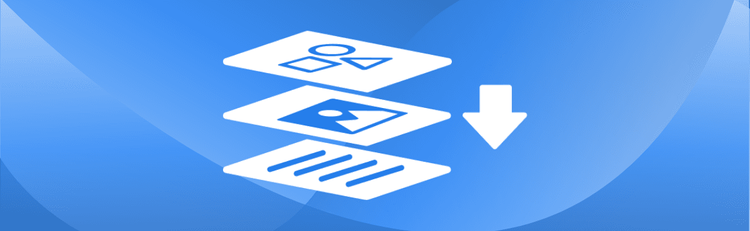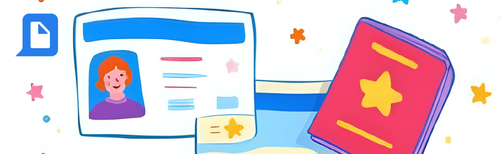How to Check If a PDF Contains Extractable Text Online
When working with PDFs, it’s important to know whether the content is extractable text or simply embedded images. Image-only PDFs—such as scanned documents or digitized records—cannot be searched, highlighted, or copied without Optical Character Recognition (OCR). Whether you’re archiving documents, preparing for data extraction, or ensuring accessibility, pdfAssistant helps you quickly determine if a PDF contains real text or just images. Here’s how to check in seconds.
Check for Extractable Text – Step-by-Step Instructions:
- Sign Up for Free to Get Started
- Start a conversation with pdfAssistant.
- Type: "I want to check if a PDF has extractable text or is image-only."
- Upload your PDF file when prompted.
- pdfAssistant will analyze your file and return one of the following results:
- The document contains extractable text.
- The document is image-only (no selectable or searchable text).
- Based on the result, take appropriate action such as applying OCR, extracting data, etc.
Why Checking for Extractable Text Matters
Image-only PDFs can block key workflows like searching, copying, and accessibility tagging. Knowing whether a document contains real text helps you decide whether OCR is needed before further processing.
By checking for extractable text up front, you can:
- Ensure the document can be searched, indexed, or analyzed.
- Confirm compatibility with screen readers and assistive technologies.
- Avoid surprises when preparing documents for automation, translation, or content repurposing.
Benefits of Using pdfAssistant to Detect Image-Only PDFs
- Online & Effortless: No need for complex desktop tools—just upload and ask.
- Instant Results: Quickly determine whether text can be extracted from the PDF.
- Actionable Insights: Know whether you need to apply OCR or remediate the file.
- Reliable Detection: Uses the trusted Adobe® PDF Library™ via pdfRest’s pdfRest Query PDF REST API tool.
Industry Use Cases for Detecting Image-Only PDFs
⚖️ Legal: Streamlining Document Review
- Identify scanned evidence that needs OCR before e-discovery or annotation.
- Ensure filings meet text-based searchability standards.
🏥 Healthcare: Optimizing Scanned Records
- Determine if scanned patient records require OCR before storage or analysis.
- Confirm content readiness before sharing with accessibility tools.
💰 Finance: Accelerating Data Insights
- Flag scanned statements or receipts that need conversion to usable data.
- Verify PDFs are text-based before integrating with accounting software.
🎓 Education: Enhancing Research & Study
- Check if teaching materials or handouts are searchable and highlightable.
- Ensure documents are accessible to students using screen readers.
📚 Publishing & Marketing: Fueling Content Creation
- Confirm source PDFs are editable before repurposing for web or print content.
- Identify non-selectable text in layouts before proofreading or design updates.
Frequently Asked Questions (FAQs) about Detecting Image-Only PDFs
Is it free to check for extractable text with pdfAssistant?
Yes! pdfAssistant offers a free Starter plan with free monthly credits, allowing you to check PDFs for extractable text and try out our powerful features. For continued use, we also offer flexible subscription plans and one-time credit purchases to fit your needs.
What is the difference between an image-only PDF and a text-based PDF?
A text-based PDF contains selectable and searchable text, similar to a word processing document. An image-only PDF is essentially a picture of a document, where the text is part of an image layer and cannot be highlighted, searched, or copied without first applying Optical Character Recognition (OCR).
What is OCR and why is it important for image-only PDFs?
OCR, or Optical Character Recognition, is a technology that converts images of text into machine-readable text. It is a crucial step for image-only PDFs because it allows you to convert the non-selectable content into searchable, editable, and accessible text. Without OCR, an image-only PDF is not truly usable for many modern workflows.
What should I do if my PDF is image-only?
If your PDF is image-only, you will need to apply OCR to make the content usable. You can instruct pdfAssistant to perform OCR on your document to convert it to a searchable PDF. After the OCR process, you can then proceed with other operations like text extraction, or data analysis.
Does checking for extractable text require software installation?
No, that's one of the key advantages! pdfAssistant is an entirely online tool. You do not need to download or install any special software on your computer or device to check your PDF files.
Is my privacy protected when checking my PDF online?
Yes, your privacy and security are paramount. Your files are processed using industry-standard security practices, including encryption in transit and at rest. For your convenience, files are stored for 24 hours to allow for downloads. After this period, they are permanently deleted without any trace remaining.
Conclusion
Knowing whether your PDF is image-only or contains real text is crucial for efficient document workflows. With pdfAssistant, you can instantly check your file’s text extractability without downloading software or performing manual tests.
Whether you're preparing legal filings, scanning paper archives, or managing accessible content, pdfAssistant makes it easy to identify next steps. No technical skills required—just upload and ask.
Try pdfAssistant today and find out what’s really inside your PDF.