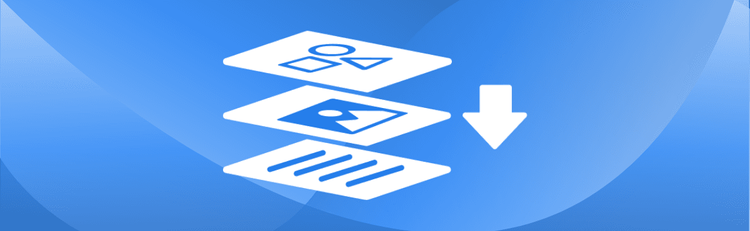How to Apply Restrictions to a PDF Online
Protecting your documents is crucial in today's digital landscape. Whether you need to secure legal contracts, financial reports, or confidential business data, applying restrictions to a PDF is one of the most effective ways to safeguard your information. pdfAssistant offers a simple, fast, and secure solution to protect your content by preventing unauthorized actions like printing, copying, or editing—all without any software installation.
Apply PDF Restrictions Online: Step-by-Step Instructions
- Sign Up for Free to Get Started
- Start a conversation with pdfAssistant.
- Type: "I need to apply restrictions to a PDF."
- Upload the PDF file when prompted.
- Choose the restrictions you want to apply (e.g., "Restrict printing," "Disable text copying," or "Restrict editing").
- Provide a password to secure the file.
- pdfAssistant will process the file and provide a download link for the restricted PDF.
Why Applying Restrictions to a PDF Matters
Applying restrictions to a PDF is crucial when you need to protect sensitive information or control how your document is used. Whether it’s preventing unauthorized editing, restricting printing, or copying, applying restrictions ensures that your document’s content remains secure and under control. This feature is especially useful for confidential documents, contracts, business reports, or any materials that need to be shared. In industries where data protection and intellectual property are vital, applying restrictions to a PDF helps prevent misuse of important information.
Benefits of Using pdfAssistant for PDF Restrictions
- No Software Installation Required: You don’t need to install any complicated software. pdfAssistant lets you apply restrictions online without any hassle.
- Fast and Easy: Applying restrictions to your PDF is quick and easy. Simply upload your document, choose your desired restrictions, and download the secured file.
- Enhanced Security: By applying restrictions, you can protect sensitive information and prevent unauthorized edits.
- Customizable Access Control: Choose from over 40,000 distinct permission combinations, including disabling copying, printing, or editing. pdfAssistant is powered by the pdfRest Restrict PDF REST API tool, built on the Adobe® PDF Library™—ensuring top-tier security and precise access control.
Industry Use Cases for Applying PDF Restrictions
⚖️ Legal: Protect Confidential Case Files
- Apply restrictions to sensitive legal documents like contracts, non-disclosure agreements, and court filings to ensure they are not edited or copied without authorization.
🏦 Finance: Secure Sensitive Financial Data
- Apply restrictions to financial reports, tax documents, and investment portfolios to prevent unauthorized printing or alterations.
- Restrict printing of financial documents to control how sensitive financial information is disseminated.
🎓 Education: Secure Course Materials and Research
- Apply restrictions to course materials, textbooks, and educational content to ensure that students can only view the documents without modifying or distributing them.
- Secure research papers or academic reports by preventing unauthorized printing, copying, or editing.
🏛️ Government: Safeguard Policy Documents and Reports
- Apply restrictions to policy documents, reports, or public notices to prevent unauthorized changes and ensure that only authorized personnel can print or distribute them.
- Protect sensitive government communications by applying password protection or limiting who can edit or print documents.
📈 Marketing: Protect Proprietary Strategies
- Protect marketing strategies, advertising materials, or client proposals by disabling the ability to edit, copy, or print them.
🏡 Real Estate: Secure Contracts and Property Listings
- Secure property listings, contracts, and legal documents by restricting access to editing and copying to ensure that no unauthorized changes are made.
🎨 Design & Printing: Control Digital Assets
- Apply restrictions to design files, mockups, or proofs to prevent unauthorized alterations.
- Control how design files are shared, ensuring that only authorized personnel can print or edit the documents.
- After adding a watermark to a document to protect your intellectual property, apply restrictions to prevent users from removing the watermark, ensuring your branding and copyright information remain intact.
⚕️ Healthcare: Maintain Patient Confidentiality
- Protect patient data, medical records, and research papers by restricting editing and copying to maintain confidentiality.
Frequently Asked Questions About PDF Restrictions
What is the difference between a password-protected PDF and a restricted PDF?
A password-protected PDF requires a password to open the file. A restricted PDF, however, is a file that can be opened by anyone, but it has permissions that prevent users from printing, copying, or modifying the document.
Is pdfAssistant free to use?
Yes, pdfAssistant has a free Starter plan that includes monthly credits you can use to apply restrictions to PDFs. You can also purchase flexible subscription plans or one-time credit packs for more extensive use.
Do I need to install any software to restrict a PDF?
No, you do not need to install any software. pdfAssistant is an online tool that works entirely in your web browser, making it convenient and easy to use on any device.
Is my information safe when I apply restrictions?
Yes, your privacy is a top priority. pdfAssistant uses advanced encryption to protect your files during processing and automatically deletes all files from its servers within 24 hours.
Can I apply restrictions to multiple PDFs at once?
Yes, pdfAssistant supports three powerful processing modes: Chat, Workflows, and Batch Processing. You can use Batch Processing to apply the same restrictions to multiple PDFs simultaneously, saving you time and effort when dealing with large volumes of documents.
Conclusion
Applying restrictions to a PDF is a powerful way to protect sensitive information and control how your document is used. With pdfAssistant, you can quickly and easily apply restrictions such as password protection, editing restrictions, and printing limitations—all without the need for complex software. Whether you’re handling legal contracts, financial documents, or confidential client information, pdfAssistant ensures that your PDFs remain secure and under your control, providing peace of mind and protecting your valuable content.
👉 Try pdfAssistant today and experience the easiest way to restrict PDFs online.