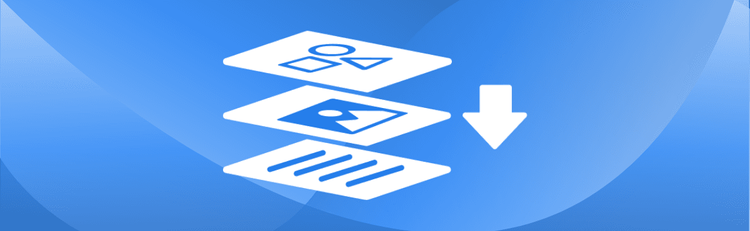How to Add Text to PDF Online
Static PDFs can be limiting when you need to update information, personalize documents, or add annotations. Whether it’s marking a contract as “Approved,” filling out a form, or adding a quick note, the ability to insert text into a PDF is essential. With pdfAssistant, you can add text to any PDF online in just a few clicks—no complicated software or expensive subscriptions required.
Why Adding Text to PDFs Is Important
Adding text to a PDF goes beyond basic editing—it’s about making your documents dynamic, personalized, and useful. From annotating research papers to stamping invoices with payment details, the ability to add text ensures that your documents stay relevant and accurate without breaking their original formatting.
This functionality is vital across industries. Legal teams add case notes, educators annotate assignments, healthcare providers fill out patient forms, and businesses everywhere rely on text additions to streamline operations. By enhancing a PDF with new content, you keep your documents flexible, collaborative, and ready for real-world use.
The Benefits of Using pdfAssistant to Add Text to PDFs
pdfAssistant makes adding text to PDFs simple, fast, and accessible for everyone. Unlike traditional editors, you don’t need complex tools or costly software. Here’s why pdfAssistant stands out:
- Intuitive Chat Interface: Just type your request—like “Add ‘Approved for Review’ on page 2 at the top right”—and pdfAssistant does the rest.
- Precise Placement: Control exactly where your text appears using X and Y coordinates or simple positioning commands.
- Font & Style Customization: Choose fonts, colors, and styles (bold, italic, underline) to match your branding or formatting needs.
- Layering Options: Decide whether the new text sits above or beneath existing content, perfect for overlays or annotations.
- Secure & Reliable: Powered by the pdfRest Add to PDF REST API tool, built on the Adobe® PDF Library™ for consistent and secure results.
How to Add Text to a PDF Online - Step-by-Step Instructions
- Sign Up for Free to Get Started
- Open a conversation with pdfAssistant.
- Type: "I need to add text to my PDF."
- Upload your PDF document.
- Specify where you want the text (e.g., “page 1, bottom center”).
- Provide the text you’d like to insert.
- pdfAssistant will process your request and provide a link to download your updated PDF.
Industries That Benefit from Adding Text to PDFs
⚖️ Legal: Marking & Managing Case Files
- Add “Confidential” or “Draft” stamps for secure document control.
- Insert case notes or annotations directly into contracts and filings.
🎓 Education: Simplifying Reviews and Feedback
- Annotate lecture notes, assignments, or research papers for easy collaboration.
- Add comments or feedback directly to student submissions.
🏥 Healthcare: Updating Forms and Records
- Fill out patient intake forms or prescriptions digitally.
- Insert clarifying notes into medical reports or case summaries.
📈 Business & Finance: Streamlining Communication
- Stamp invoices with payment details or due dates.
- Insert notes into budgets, disclosures, or monthly reports.
🏡 Real Estate & Insurance: Personalizing Client Documents
- Add custom property details or client notes to brochures and contracts.
- Fill out claims forms or annotate policies with essential details.
Frequently Asked Questions (FAQs) about Adding Text to PDFs
Is it free to add text with pdfAssistant?
Yes! pdfAssistant offers free credits when you sign up. You can add text to PDFs at no cost while exploring our features, with flexible subscription options available for continued use.
Can I customize the font and color of the text?
Absolutely. pdfAssistant allows you to choose from multiple fonts, adjust size, and change colors to fit your style or brand guidelines.
Can I add text to a secured or password-protected PDF?
Not directly. You’ll need to unlock the file first to allow editing. Once unlocked, you can add text as needed.
Does pdfAssistant work on mobile devices?
Yes! Because it’s entirely online, pdfAssistant works on any device—desktop, tablet, or mobile—without downloads or installations.
How secure is the process?
Your documents are protected with industry-standard encryption in transit and at rest. Files are stored temporarily (24 hours) to allow for downloads, then permanently deleted for your privacy.
Conclusion
Whether you’re filling out a form, stamping a contract, or annotating a report, pdfAssistant makes adding text to PDFs effortless. With its intuitive interface, powerful placement and styling options, and industry-leading security, you’ll never need clunky PDF editors again. For more practical advice, check out our Quick Tips article: Seamless Text Addition Made Easy.
👉 Try pdfAssistant today and simplify the way you add text to PDFs.